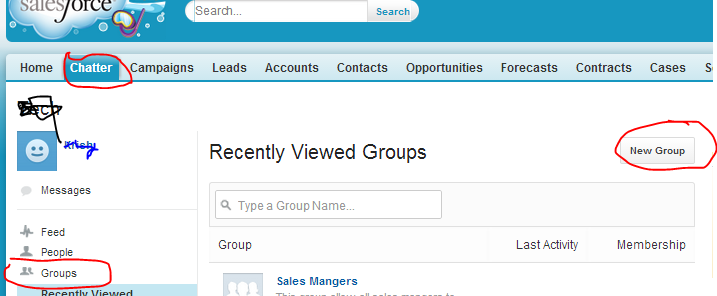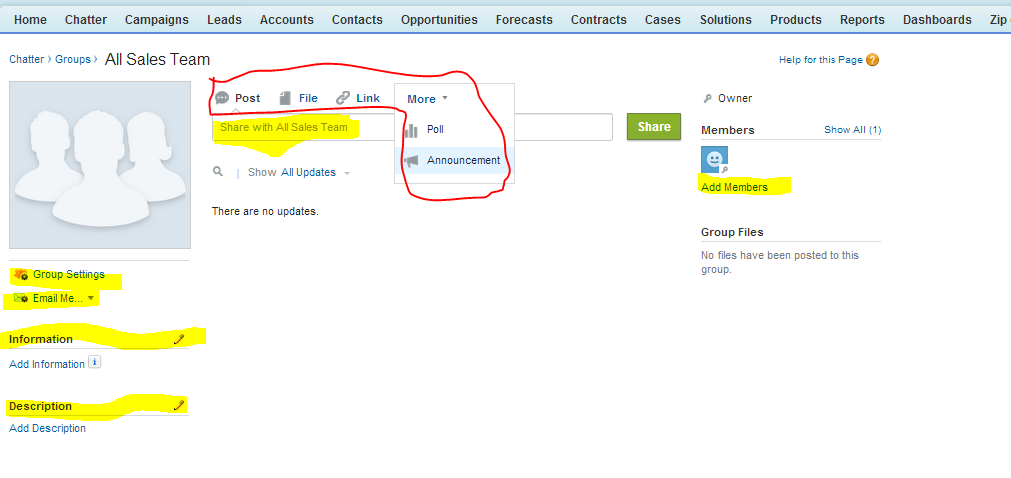Chatter Groups
What is a chatter groups? What type of chatter groups we can create? Groups allow collaborate with specific set of people. Many of you know about groups in Facebook. In Facebook you can create groups and you can invite your friends as a members. The same type of groups you can create in salesforce chatter groups and you can invite members to that group. We can create public and private chatter groups.
Public Group: In public groups every one can join and every one can see, add post, add files & add comments.
What public group members can do in public groups: Public chatter group Members can change email settings, they can invite people and they can leave the group.
If you are the public group the owner, if you are a public chatter group owner, you can add/remove group members, you can change the group photo, you can edit group settings like information section and description section and you can change member roles.
Private Group: In private groups only members can see add posts, comments and files. And also Group admin/Owner approval must to join in private groups. People who is having modify all permission at profile/permission set level can see post, updates, and files, and they can join private groups directly.
What private group members can do in private groups: Private chatter group Members can change email settings, they can invite people and they can leave the group.
If you are the private group the owner, If you are a owner of private chatter group you can add/remove group members, you can change the group photo, you can edit group settings like information section and description section, you can change member roles and you can accept/decline group member request.
Creating Chatter Group:
To create chatter group user should have “Create and Own new chatter groups” user permission required at profile/permission set level.
To create chatter group login to salesforce -> click on chatter tab -> click on Groups and click on New Group. See the below screen for reference.
After clicks on new group and enter required details and save it. See the below screen for reference.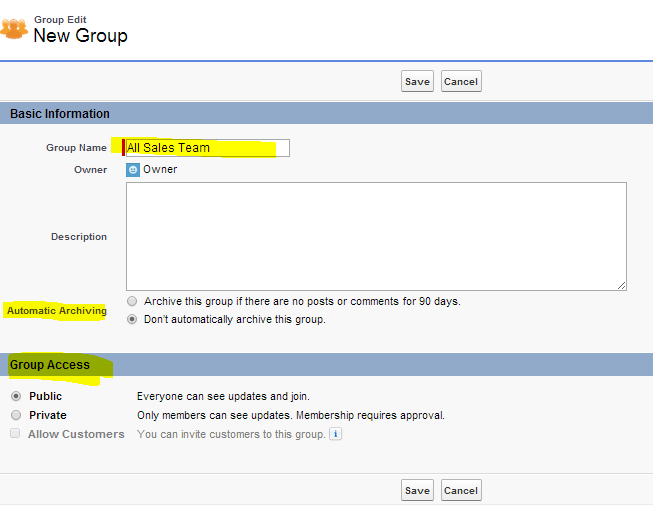
While creating groups you have to enter
1. Basic information like Group name, description and Archive settings.
2. Group access settings like Public and Private and save. After creating group, members/owners can see/edit group settings like email settings, information, description they can invite members to the group. And also publisher actions available those are marked in red color in below image and also you can share your posts. See the below screen for reference.