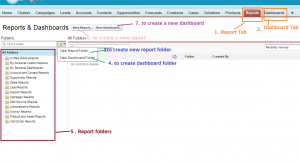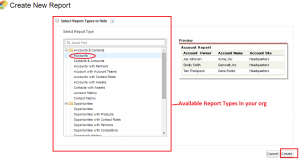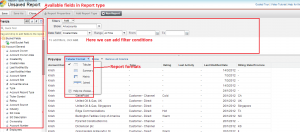Creating Salesforce Reports
Salesforce Reports creation is very easy and we can reports in very less time. Login to your salesforce organization and click on reports tab you will navigate to below screen.
In the above image
- Report tab is used to navigate reports screen. when you click reports tab it will display above screen.
- Dashboard folder is used navigate list of dash board screen
- Create new report folder is used to create new report folder
- Create new dashboard folder is used to create new dashboard folder
- Left side box shows list of available report/dashboard folders in your org. By default salesforce will provide standard folders
New report button is used to create new report and new dashboard button is used to create new dashboard.
To create new Salesforce Report follow below steps.
1. Click on report tab and then click in new report button. You will navigate to below screen
2. Select the report type ( which type of report you are creating ) and click on Create button. You will navigate to below screen.
In the above image left side panel shows list of available fields in report type. We can easily add/remove fields to report by drag and drop from left side panel right (report preview) side panel. In salesforce we can create four types of reports. Those are Tabular, Summary, Matrix and Joined reports. We can add filters to our salesforce reports.
3. Click on Save your report once you done with your report customization(adding fields to report, selecting report format and adding filters to your report). Enter madatory fields to save the report, those are Report name and also select the report folder.