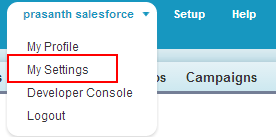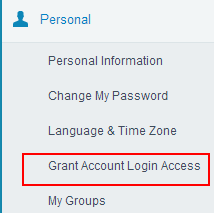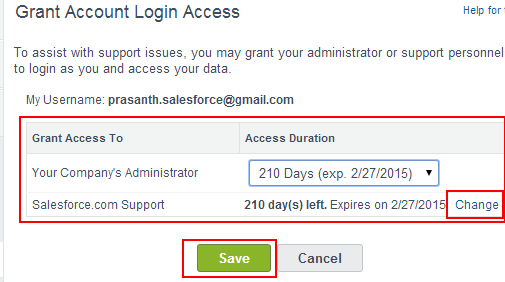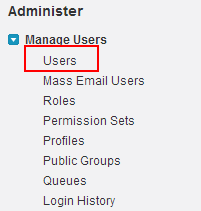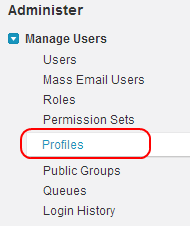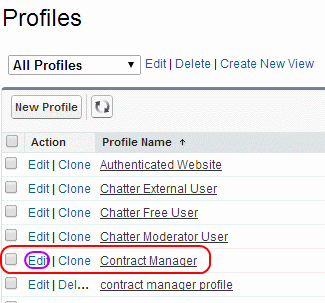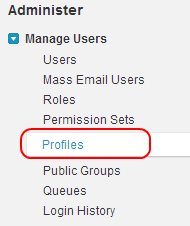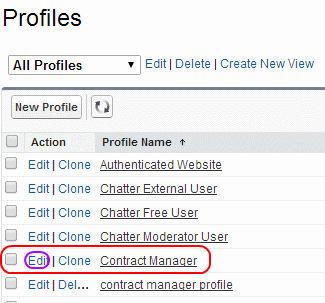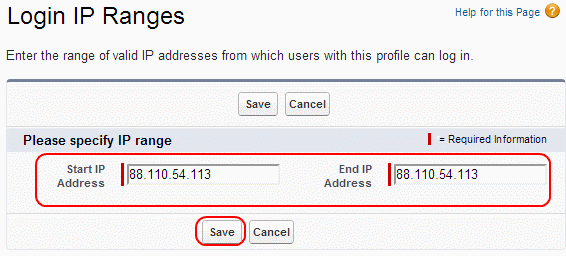Salesforce Login – Secure gate to Salesforce CRM! Learn to sign in, create a free developer account and secure your world with MFA. Utilize options such as configurable login flows for customization and enterprise-level security elements like IP whitelisting.
Be ready for tomorrow with AI-driven personalization and blockchain integration, so as to allow all users a nice access. Get started with the strong authentication system of Salesforce right away!
Salesforce login Intoduction
The world of Salesforce: A cloud-based CRM platform that enables companies to manage sales, marketing, and customer service processes. To access the full range of Salesforce tools and resources, users must log in at the Salesforce Home Page (login.salesforce.com). This login process enables secure access to resources between developer and production environments. Users log into their Salesforce environment using their credentials, which include a username and password, to verify their identity!
Salesforce Login Basics
The Salesforce login has not only been streamlined but is also reinforced with various security measures to ensure that your data is protected. If a user can authenticate, the resources they can manipulate will be based on their role within the organization. The username is typically an email, and Salesforce supports multi-factor authentication (MFA). MFA adds an extra layer of security by requiring users to verify their identity using a secondary method, such as receiving a code on their phone, safeguarding data from unauthorized access.
What is salesforce login
Salesforce login is the process of authenticating Salesforce.com resources provided in the cloud through Developer account and production account using Username and password.
Salesforce user can login in to salesforce.com to access different Salesforce CRM applications in several ways like using a browser, using an integrated client application, apex data loader or by salesforce desktop client called salesforce for outlook.
How to Grant Login Access to a Salesforce Success Agent?
Grant login Access in salesforce.com provides a way to login in to customers and users account using our login credentials for a specific time period by an administrator. Salesforce user login restriction and authorisation can be made to check whether user’ profile have any login restriction or does the user’s profile have any profile IP ranges in an organization.
We can grant login access for the following time periods.
- 1 day.
- 3 days.
- 1 week.
- 1 month.
- 207 days.
- 1 year.
How Salesforce Login Works?
At its core, the Salesforce login process is based on authentication protocols that ensure only authorized users can access the system. Here’s how it works:
- Input: Users enter their username and password on the login page.
- Authentication: Salesforce verifies the credentials against its database.
- MFA (if enabled): Users are prompted to enter a one-time code sent to their email or phone.
- Successful Login: Upon successful verification, users gain access to their Salesforce instance.
How to grant login access to users ?
To provide grant login access go to your name=>My settings.
Click on my settings.
Go to Personal=>Grant Account Login Access.
We can provide grant access to your company administrator and Salesforce.com support. Click on change button and select required number of days to provide access. Finally select SAVE button.
Now go to setup=>Administer=>Mange Users=>Users.
Click on Users.
From above screenshot observe there is a login Button when we click on login we are able to login in to Developer user account with our own login credentials.
Why can’t I log in to Data Loader – Salesforce ?
If a Salesforce.com user getting Error logging in to salesforce using Data Loader like Please Check your username and password then user must add their Security Token to the end their Salesforce login password and must change their Server host of the apex data loader. After adding Security Token at the end of the password user must change their Server host which points to appropriate server in Data loader. Follow the steps given below to change your Server Host settings.
- Open Data Loader and Click on Settings.
- Now Set your Server Host to https://instance_name.salesforce.com.
- Now click on Save button to save all your settings.
- If your are still unable to login to Data Loader try to login in on another computer. Here instance_name is the salesforce instance that we are on.
Salesforce log in for the fist Time.
If you are the new User, who tries to log in to salesforce.com for the first time follow the steps given below. In this Salesforce training tutorial we learn about how to create developer account in salesforce.com. Then we discuss about how to set login hour restrictions in salesforce.com and finally we learn about restricting some IP address in salesforce.
- Log in to salesforce.com through login.salesforce.com using a browser.
- How to set login hour restriction in salesforce.
- How to set IP address restrictions in salesforce.
How to create free developer account in salesforce.com
Every salesforce user will login in to salesforce.com through their account. We can create free developer account for salesforce login. Salesforce.com free developer account will be created through the URL http://developer.force.com.
Steps to create free developer account in salesforce.com (Salesforce login).
- First you have a valid email Id.
- Login to http://developer.force.com.
- Select Join Now.
- Provide all the details specially valid email and username . Username must be in the form of a valid email format. Ex : ABC@gmail.com.
- Now click Sign me up.
- An email will b sent to you Email address.
- Now activate your account by clicking the link provided in the email.
- The link logs you into the site automatically.
- Now set your password to your account.
- Log out from your account.
After creating developer account go to login.salesforce.com. Use your Username and password credentials for salesforce.com login.
salesforce login URL : login.salesforce.com
- Enter your User name and Password to login .
- Click on Submit button.
- Now a new window will be opened where are taken to salesforce.com home page.
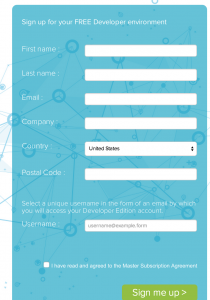
After creating free developer account we receive an email which includes username, password and link to salesforce organisation site. Here’s how to log in for the first time into salesforce.com.
- New User must check their email which contains details about Salesforce login.
- Now click on Salesforce login link which automatically logs us in to the salesforce automatically.
How to set login hour restriction in salesforce
Salesforce user login restriction and authorisation can be made to check whether user’ profile have any login restriction or does the user’s profile have any profile IP ranges in an organization.
Follow the steps given below.
Salesforce Login hours are set in an organization to restrict the user’s who tries to salesforce login before or after login hours.
To set Salesforce.com login hours in an organization go to Setup=>Administration=>Manage users=>Profiles.
Select your profile to set login hours and edit it
Select Edit Button.
Now go to login hours and select Edit button.
Salesforce login
Enter Start time and End time login time hours and Finally save the Settings.
How to set IP address restrictions in salesforce.
IP ranges are used to restrict any login attempt is done from unknown IP addresses. Usually organizations maintain login IP ranges.
To set Login IP ranges in salesforce go to Setup=>Administration Setup=>Manage Users=> Profiles.
Now select the profile to which you want to set IP address ranges.
After selecting edit button go to Login IP Ranges section.
Select New Button to add new Login IP Ranges .
- Enter start IP address and End IP Address as shown above and Finally click on Save.
Successfully we have learned about salesforce login. In our upcoming Salesforce tutorials we learn about salesforce login history, salesforce login api, salesforce developer login, salesforce login test, salesforce login history report, salesforce login to sandbox.
Security Features: Two-Factor Authentication and More
Salesforce is dedicated to maintaining the highest security standards, and one of the core principles is Multi-Factor Authentication (MFA). MFA minimizes the risk of unauthorized access by requiring users to authenticate through an additional method, such as a mobile app or security key. Additionally, Salesforce offers IP whitelisting, which allows administrators to control access based on predefined IP ranges, adding another layer of security.
Salesforce Login Issues and Solutions
While the login process is generally smooth, users may occasionally encounter issues. Here are some common problems and their solutions:
- Forgot Password: Use the “Forgot Your Password” link on the login page to reset your password.
- Locked Accounts: After multiple unsuccessful login attempts, accounts may become locked. Users can follow the instructions in the account lockout email or contact their system administrator to unlock their account.
- MFA Issues: If users experience issues with MFA, such as not receiving the verification code, they should ensure their contact information is up-to-date or contact their administrator for help.
Future Trends in Salesforce Login
As Salesforce continues to evolve, so will its login process. In 2024, Salesforce is expected to invest heavily in security and AI-driven personalization to make the login experience both seamless and secure. AI tools like Salesforce Einstein may help predict login suggestions for regular users to reduce friction. Additionally, with global privacy regulations becoming more stringent, Salesforce is exploring the use of blockchain technology for secure data verification during login, ensuring that credentials remain protected and tamper-proof.