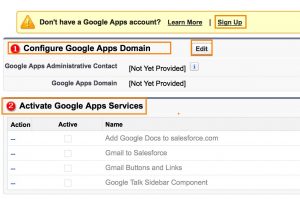Salesforce Google Apps – Salesforce Tutorials
Salesforce Google apps like Gmail allows you to seamlessly route emails sent from the Gmail UI to records in salesforce.com. Once set up, the Force.com platform will generate a unique email address for your account. Simply add this email address to the bcc field of your outgoing Gmail message and it will be routed to salesforce.com and created as an activity on matched leads, contacts, opportunities, and other records that support activity history. Gmail to Salesforce.com works for chats as well.
Gmail Buttons and Links
Gmail Buttons and Links is a quick and convenient way to use Gmail from within the salesforce.com UI. The service adds a Gmail link next to email fields on all records and a Compose Gmail button on the Activity History related lists for leads and contacts. When you click one of these two buttons, the salesforce.com UI pops up a new window, automatically logs you into your Gmail account and populates the To field with the correct email address.
Google Talk Sidebar Component
If your company uses Google Talk for instant messaging, you can enable the service to display below the sidebar search on the left pane of the salesforce.com UI. The Google Talk interface allows users to stay within the salesforce.com environment and allows them to toggle it off, on or even expand into its own window. Chats for contacts and leads can also be easily logged as an activity their records.
How to add Google apps to Salesforce.com?
Google Apps in Salesforce are available for Google business accounts but not consumer accounts. Generally we identify a consumer account by the “gmail.com” domain. Example:- abc123@gmail.com is a consumer account. For Salesforce Google apps, we must register the domain with Google for our organization. Example:- mycompany.com is a business account.
In Salesforce.com, firstly we have to create Google apps account for our organization then we have to create Google apps account for our salesforce user. Follow the steps given below to add Google apps to salesforce.com. After creating a Google Apps account for your organization, create Google Apps accounts for your Salesforce users by clicking Export to Google Apps from
Setup=> Administer => Google Apps=>Google Apps Settings.
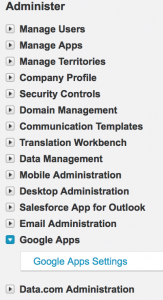
- To use Salesforce Google apps we have to configure three main steps they are first create Google app account, Configuring Google apps domain settings, Activating Google apps services, Creating google app users.