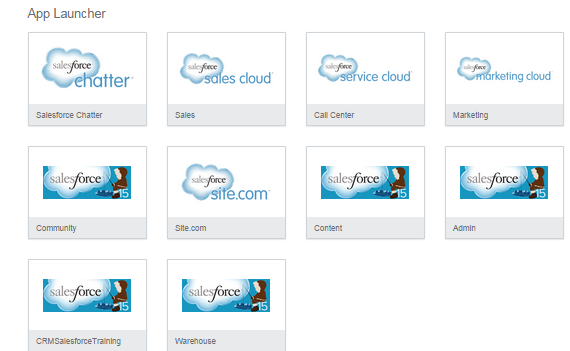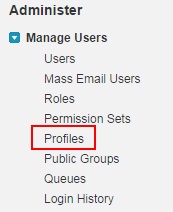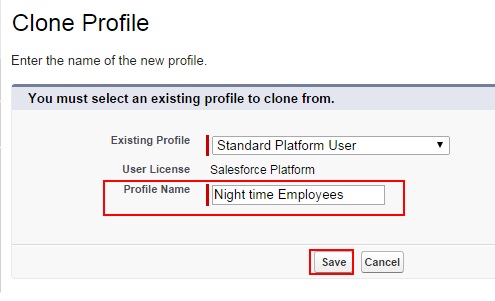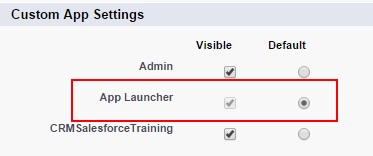In our Salesforce Administration tutorial we have learned about Salesforce Data Migration using ANT Tool. In this Salesforce Training Tutorial we are going to learn about Enabling Salesforce App Launcher and how salesforce app launcher is useful.
What is Salesforce App Launcher ?
Salesforce App Launcher is nothing but it acts as a portal for every user to access Salesforce Apps and Connected Apps Using Single-Sign-On.
In Salesforce.com App Launcher consists of set of standard and connected applications with logos in one place. To use this App Launcher we have to assign permissions to the user profiles. We have to make visible by enabling “Use Identity Features” in a profile.
Enabling Salesforce App Launcher.
Go to Setup=>Manage Users=>Profiles.
Click om Profiles.
Now click on clone profile to the desired profile. Here we cloning Standard platform user as shown below.
Enter Profile name and click on Save button.
Now go to User’s click on Standard platform user and click on Edit Button as shown below.
Now we have to assign permissions to the users by enabling “Use Identity Features”. Drag scroller to below and click on Use Identity Features check box to enable it.
Click on check box to enable.
Now go to Custom App Settings and enable App Launcher visible check box to make visible to the user and make it as default as shown below.
Now click on Save button.
we have successfully enabled App launcher in salesforce.com.