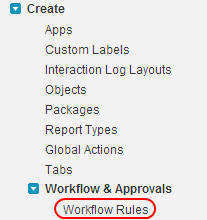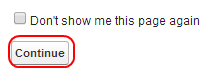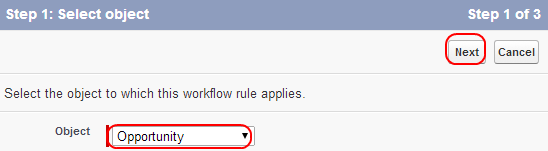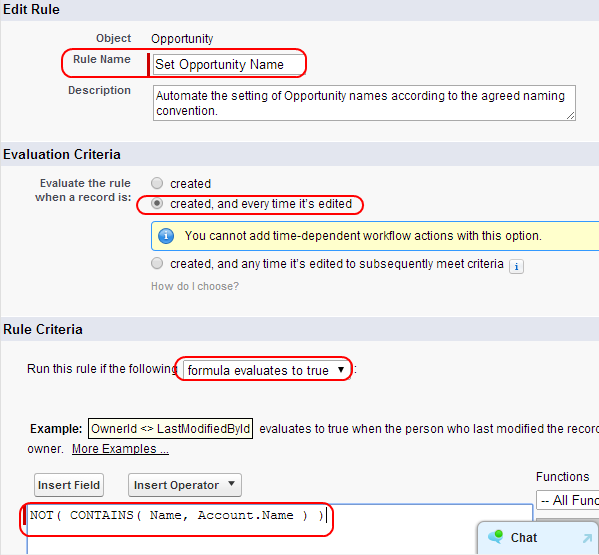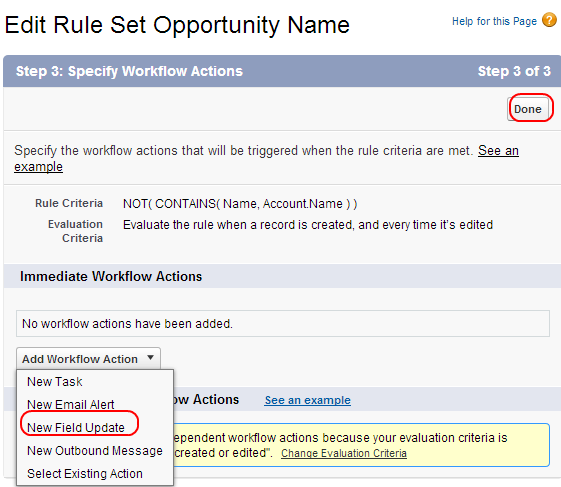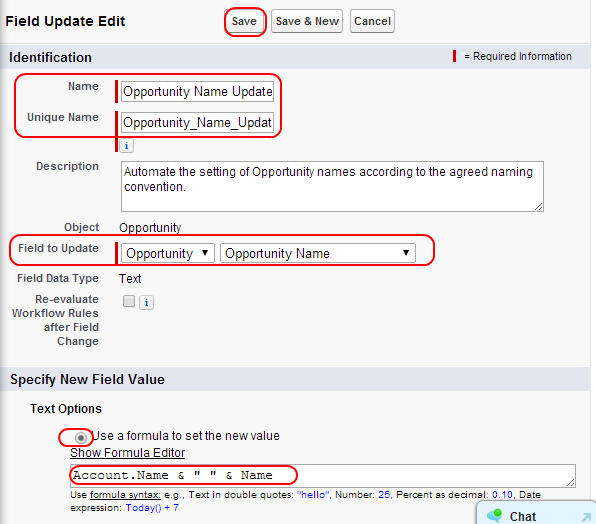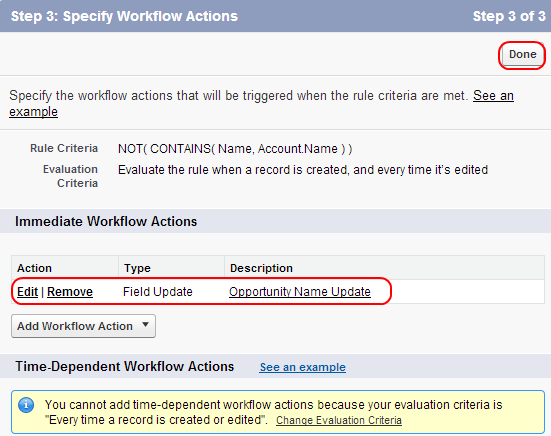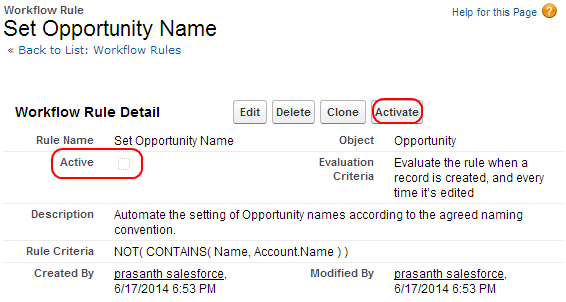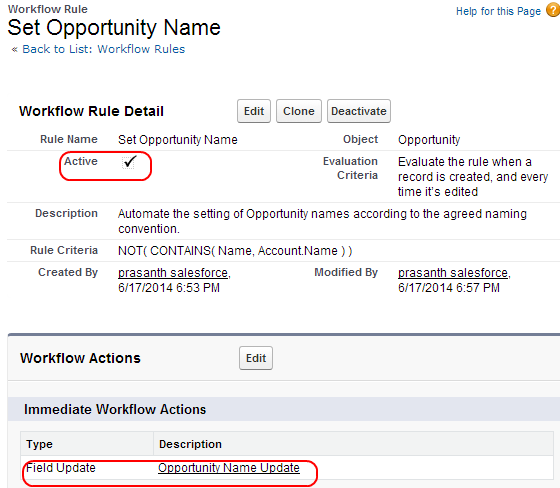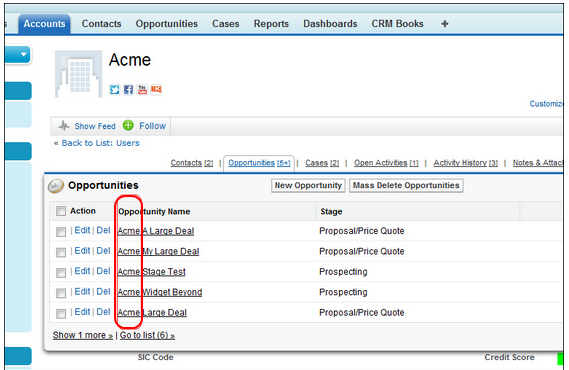Sales Force Automation example : In our previous Salesforce tutorial we have learned about creating Opportunity close date e-mail alert using workflow. In this Salesforce Training Tutorial we are going to learn How to set default opportunity name using filed update in Salesforce.com.
Sales Force Automation example |Setting Default name Using Field Update
When a new Opportunity enters in to an Organization sales team enters their data in CRM systems. Generally Opportunity name will be named with combination of both Account name and deal number. Due to combination of both name it improves the readability of the opportunity record.
Through Sales force Automation we can set default names for the Opportunities in required format by using workflow rules. Default name can be set with field updates in salesforce.com.
Field Update Sales Force Automation.
Go to Setup=>Create=>Workflow & Approvals=>Workflows
Select Workflow Rules.
Select New Rule to create new workflow.
Click on Continue button.
Now select Object name as Opportunity from drop down as shown above and select Next button.
Now we are taken to new page Enter the name of the new workflow rule as Set Opportunity name.
Enter the description and select Evaluation Criteria option as Every time a record is created or edited as shown above.
In rule criteria select Formula evaluates to true and in the formula editor paste the following code NOT ( CONTAINS (Name, Account.Name ) )
.Now select Save & Next .
Go to Add Workflow Action and Select New Field Update.
Enter New Field Update name as opportunity name Update and Unique name will be automatically generated. Enter description and select field to update option to Opportunity name as shown above.
Select use a formula to set the new values in Specify New field value and enter the formula as Account.Name & ” ” & Name.
Select Save Button.
Select Done.
We have to activate the workflow select Activate.
Now the Workflow is active.
Testing Sales Force Automation example Working.
When ever we create an opportunity or edited in salesforce CRM the workflow is triggered.