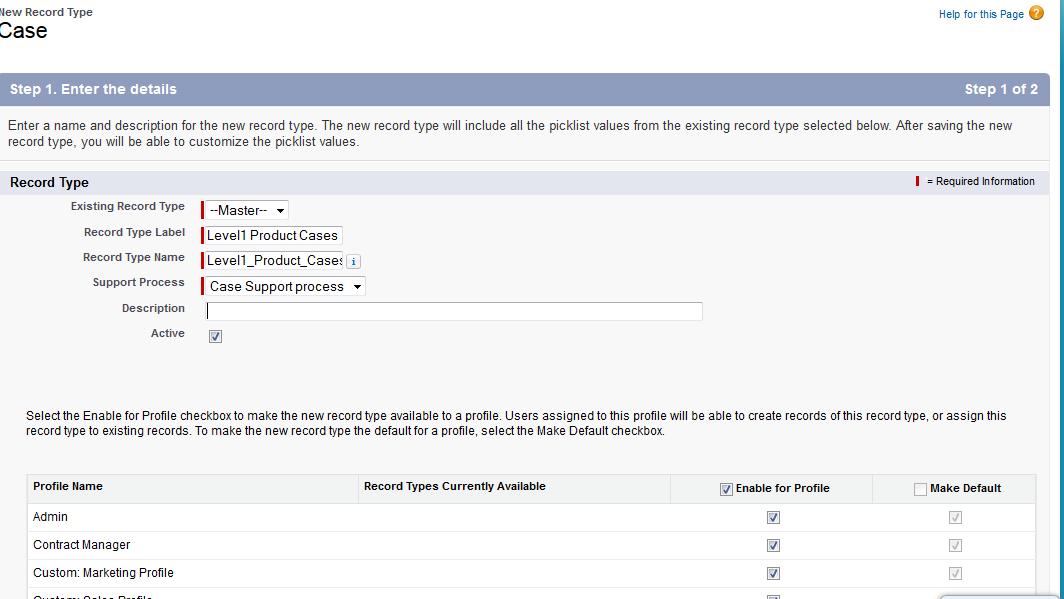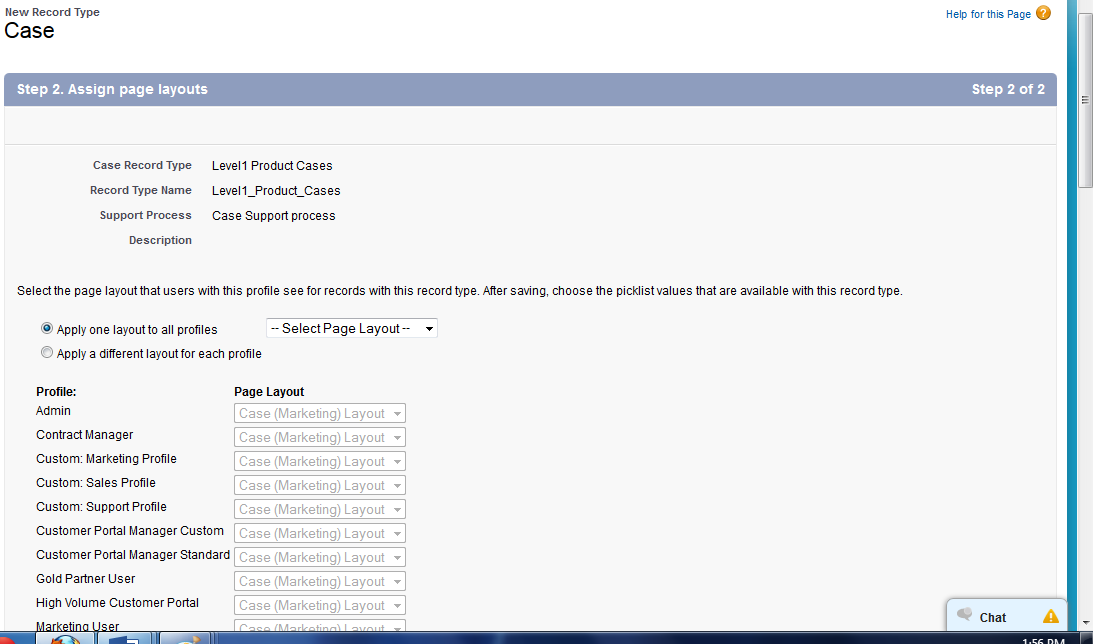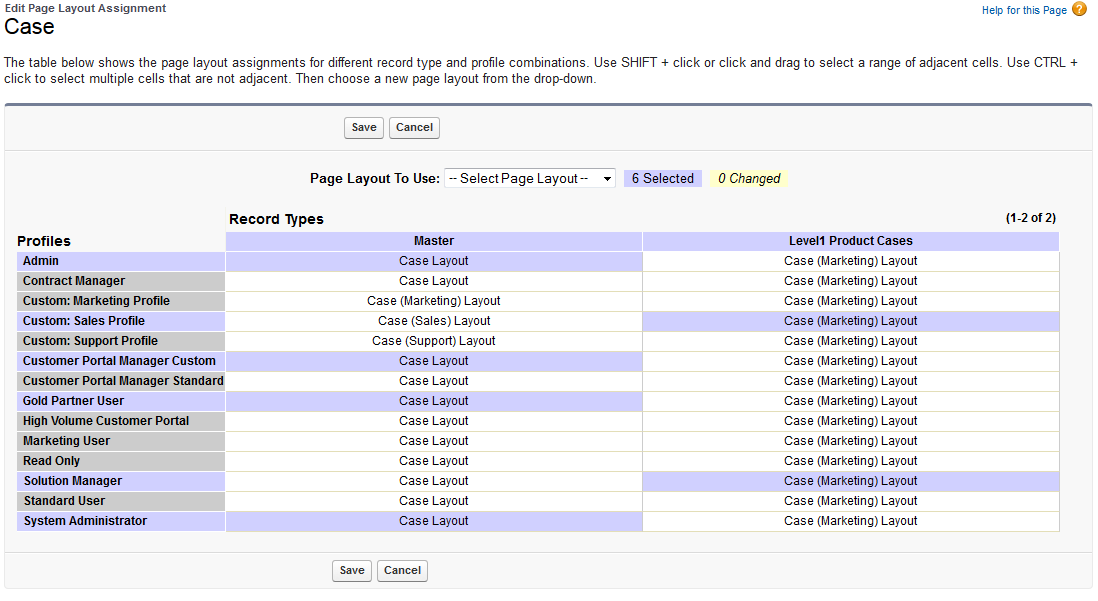Page Layouts and Record Types
Page Layouts and Record Types provide a highly customizable experience, allowing different user profiles to interact with records in a way that best suits their roles and workflows. However, with this flexibility comes the need for careful planning and testing, as changes to layouts or Record Types can impact data visibility and usability across the organization.
Page Layout
The organization of fields, custom links, and related lists on an object detail or edit page. Used to organize UI pages for your users:
- Which fields, related lists, and Custom links a user’s sees.
- Field properties – visible, read-only and required.
- Page section customizations.
NOTE: Establish unique layouts for different business scenarios.
Creating page Layouts
Following is an example to create a page layout for case object.
Set Up->Customize->Case->Page Layout->Click on New button
Fill Mandatory details
Drag and drop required to the layout and save page layout.
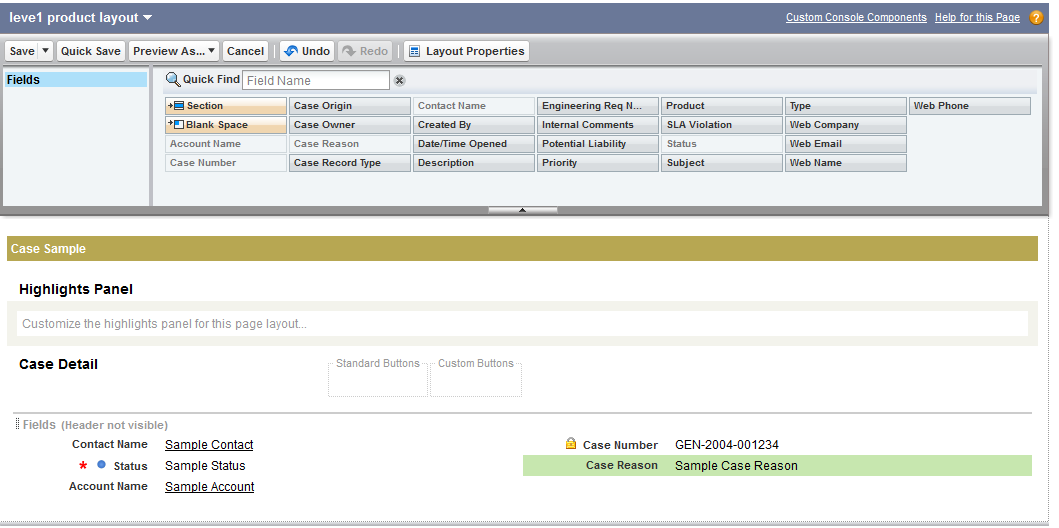
Record Types
Record types allow you to associate different business processes and subset of pick list value to different users based on their user profile. Through Record Types, administrators can present users with one or more business processes and different picklist values depending on the type of record they are creating.
Example: one Record Type for “Enterprise Sales”, and another for “SMB sales” – both with our own picklist values and individual Page Layouts. This capability is particularly beneficial when an organization has complicated data requirements, such as needing to support multiple sales or service processes on a single object. With Record Types, every team can access the information and options they need without unnecessary data fields (thus speeding up processes and reducing inputs errors).
They are used to drive which page layouts users see when viewing records, based on their user profile.
Tailors user interaction experience to specific business needs.
Allows for easier administration as there are fewer fields to maintain.
Creating Record Types in Salesforce
Example to create record types: In this example, I am creating a record type for Case object.
Setup->Customize->Case->Record Type

Click on New button and fill all mandatory fields and select profiles.
Create a support process before creating record type
Click on NEXT button
Select page layout and click SAVE.
Page Layout Assignment
Go to Record Type or Page Layout and click on Page layout Assignment
assign page layout to record types based on profiles.
Interview Questions on Page Layouts and Record Types in Salesforce
What is a page Layout and record type?
– Page section customizations
– Which fields, related lists, and Custom Links a users sees
– Field properties – visible, read-only and required
– Record Types help you implement your custom business processes
- Page Layout:- Field can be made mandatory from the page layout when it needs to be made mandatory for a set of users.
- Field Level Security:- Field can be made mandatory from the FLS when it needs to be made mandatory for all the users in the Organization and even from the API’s.
- Validation Rule:- Field can be made mandatory from the Validation Rule when it needs to be made mandatory for user who is using the same Page layout used by other usersSalesforce.com recommends using the Page Layout option for making the field mandatory.
How can we make a field mandatory from page layout?
Go to page layout edit that layout and then click on properties of the field that you going to make it mandatory
- Check the required checkbox.
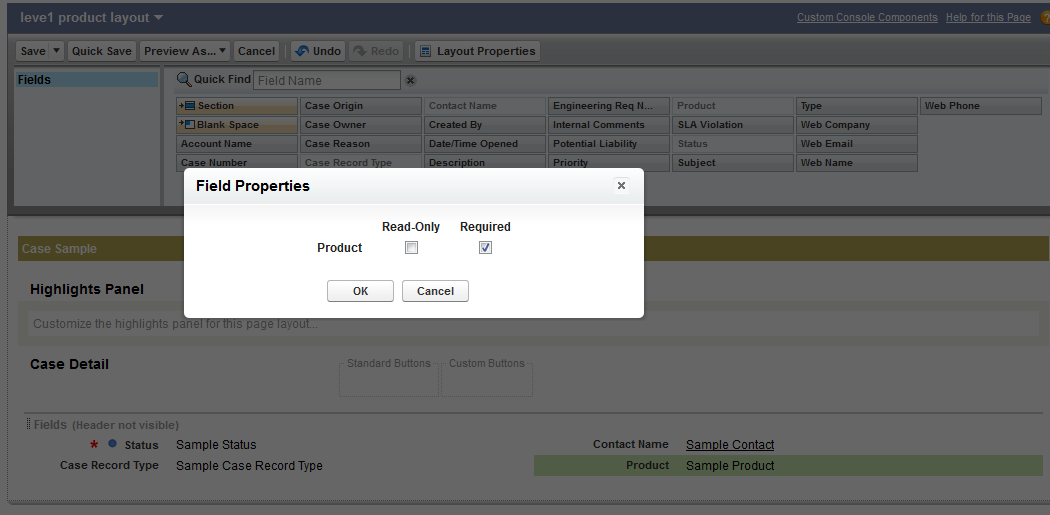
When are the Record types used?
Record Types are used to assign the different Page layouts to different users based on their profiles. And to enable different sets of Standard/Custom Picklist values for two different users using the same page layout.