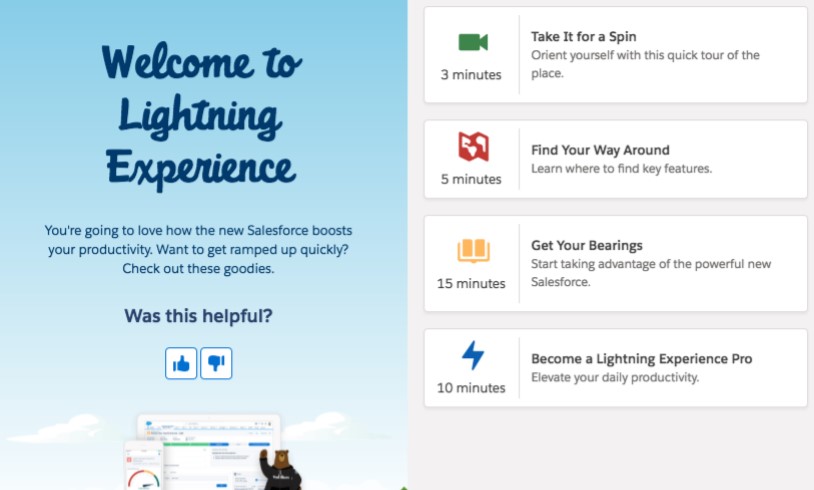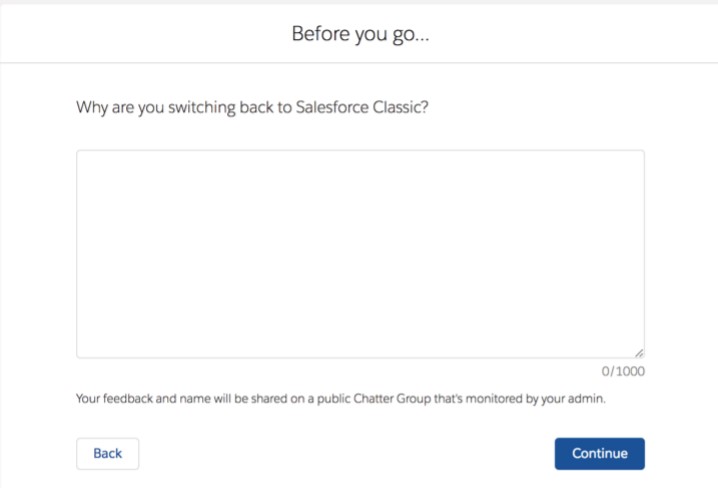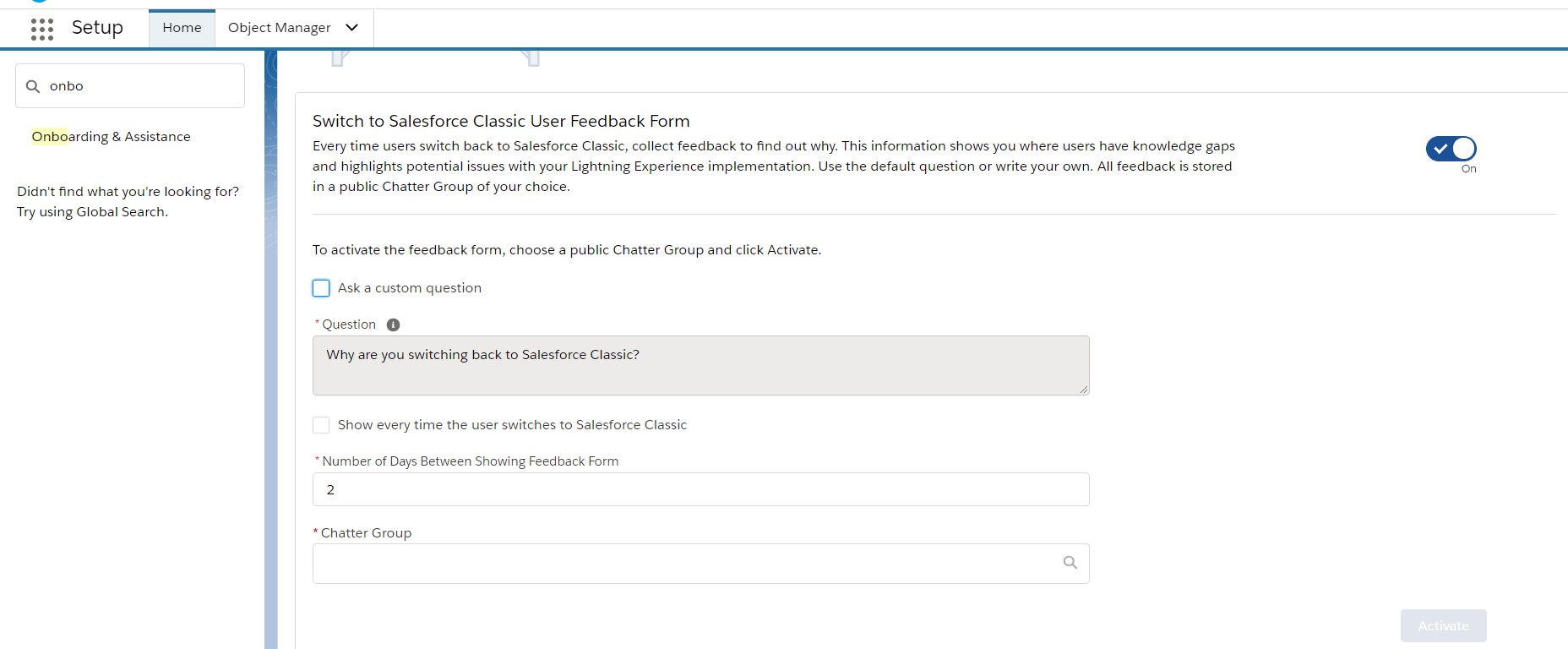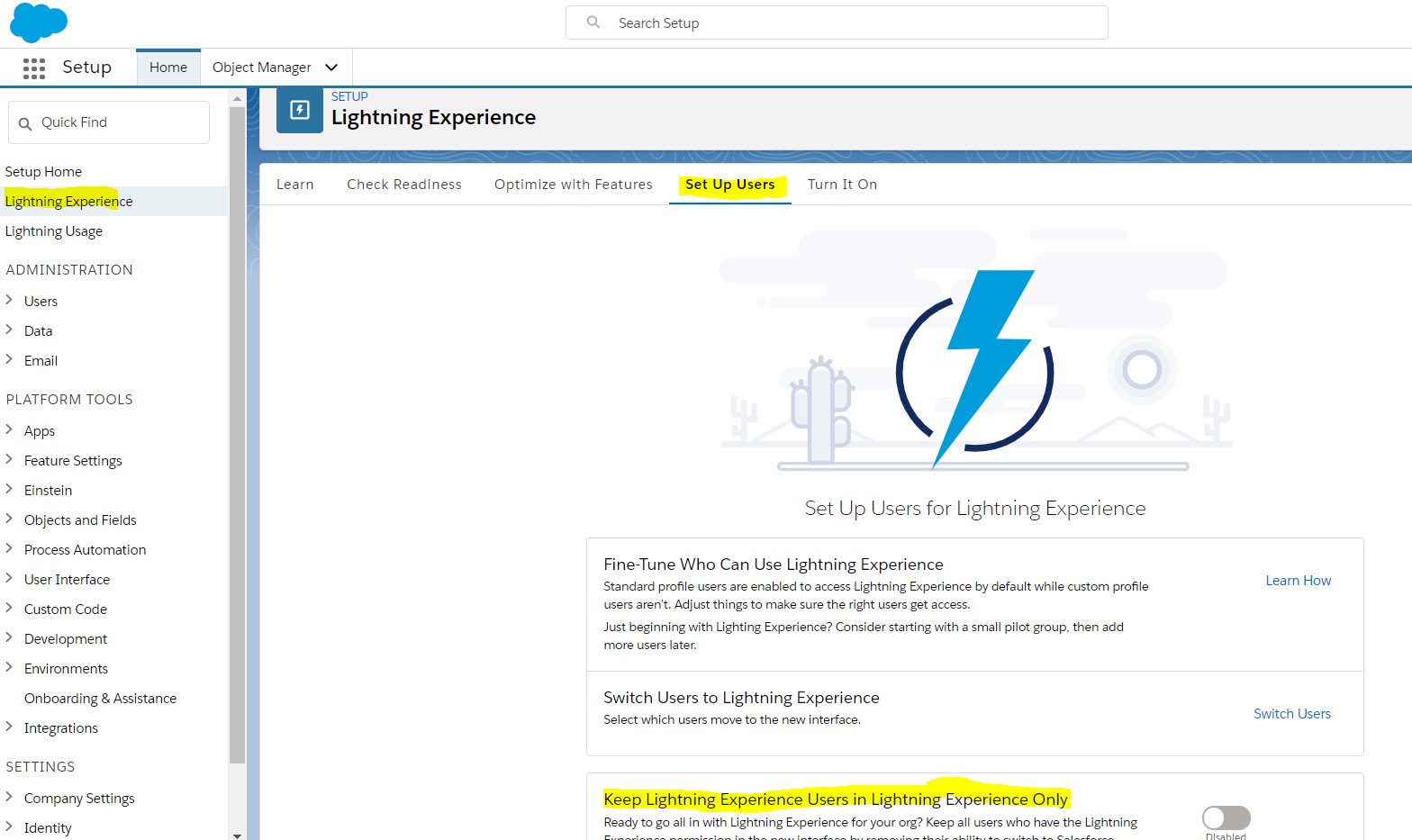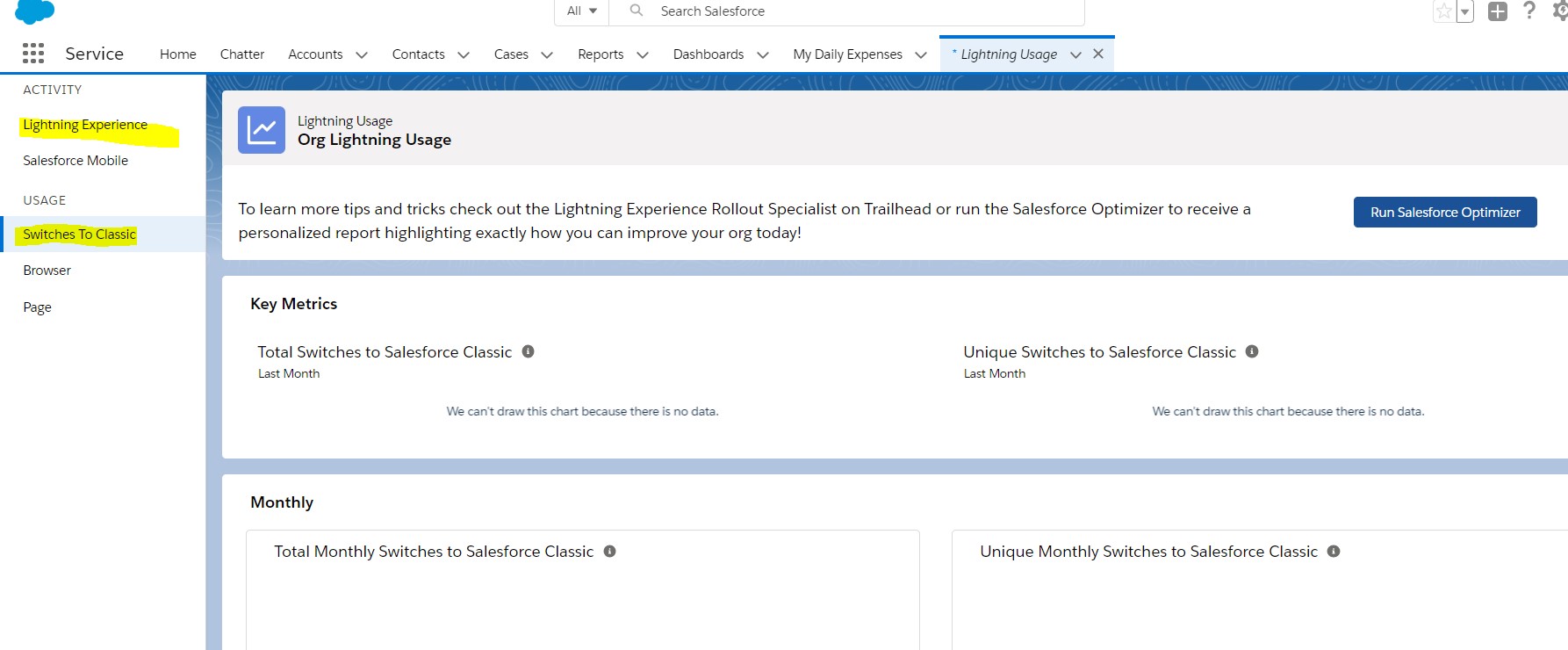More Ways to Adopt Lightning Experience. While I was going through Salesforce release notes, I found ‘More Ways to Adopt Lightning Experience and Boost Productivity’ features are very informative. Hope this post is useful to the readers.
Below are the features of ‘More Ways to Adopt Lightning Experience and Boost Productivity’
Roll-out the welcome mat for new lightning experience users:
The first time login users to lightning experience presented with a welcome mat which is having helpful resources for getting up and running quickly.
This welcome mat is shown only to Lightning Experience–enabled users who are logging in to the interface for the first time. It helps users ramp-up quickly and receives all the productivity functions of Salesforce Lightning Experience interface. Users can also access these useful resources at any time on any page by selecting Welcome to Lightning Experience from the Help menu.
There are two different welcome mats,
– One When user first logs into Salesforce lightning experience.
– Another one when a user automatically switched from Salesforce classic to lightning experience.
We can also customize mats, both types mentioned are updated when we use custom mats.
To set up this, Go to setup in lightning experience -> Onboarding & Assistance and find the Lightning experience mat section.
Learn why users are switching back to Salesforce-Classic:
Discover why your Salesforce users aren’t adopting Lightning Experience by going to the source. A form pop-up to Salesforce users for feedback when they move back to Salesforce Classic version. Use the feedback responses to educate users about product features and fine-tune your org customizations.
We can keep the default feedback question, or we can write own question. And we can select how often the form appears and in which public Chatter group to store the feedback.
To enable this feature, go to the set up in Lightning view -> onboard & Assistance -> Enable Switch to Salesforce Classic User Feedback Form.
Keep Users in Lightning – Experience:
This feature keeps all users who have the Lightning Experience permission in the new interface by removing their ability to switch from Lightning version to Salesforce Classic.
This feature is enabled by default for the org’s created after this feature is released and this feature turned off by default for the existing org’s.
To enable this feature, go to setup -> Lightning experience -> Setup user tab and enable Keep Lightning experience users in lightning only.
Move actions & buttons easily when transitioning to Lightning- Experience (Beta):
The latest Salesforce Lightning Experience Configuration Converter feature does just that in a simple, easy to understand wizard. Select the objects, page layouts to work on, and Salesforce does the heavy moving.
This feature is a beta feature; the Actions and Buttons feature in the Lightning Experience Configuration Converter is a preview and isn’t part of the “Services” under your master subscription agreement with Salesforce.
Refer this URL: https://releasenotes.docs.salesforce.com/en-us/winter19/release-notes/rn_lecc_actions_buttons.htm to know more about this.
Enhancements to JavaScript Buttons in the Lightning – Experience Configuration Converter:
Salesforce updated the lightning experience configuration converter to make javascript buttons even smoother.
Refer this URL: https://releasenotes.docs.salesforce.com/en-us/winter19/release-notes/rn_lecc_javascript.htm to know more about this.
View page performance by the browser and other new metrics in the Lightning Usage app:
This feature allows us to see more parameters in the Lightning Usage App, including page performance by the browser. We can also generate reports using the Lightning Usage App objects.
To see these reports, click on the Lightning experience -> click Switch to classic option.
Refer this URL: https://releasenotes.docs.salesforce.com/en-us/winter19/release-notes/rn_lex_lightning_usage_app.htm to know more about this URL.