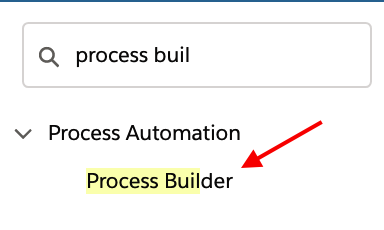In this Salesforce tutorial, we are going to learn about the Lightning Process Builder and how it is used in automating business processes with an example. So What is Lightning Process Builder?
What is the Lightning Process Builder?
Lightning Process Builder is an advanced and more powerful workflow tool that helps automate business processes without writing a single line of code for this similar to the Workflow rule and Visual Workflow. The benefit of using this approach is that you can easily follow the Salesforce best practice to create one process per object and use Visual Workflow to manage Logic for multiple business requirements. Actually, we have workflows, workflow roots, and workflow actions.
Then, why should we choose the Lightning Process Builder? In the workflow, we have four actions. They are
- Assigning a task.
- Sending an email alert.
- Field updates.
- Outbound message.
The Outbound message is the only feature available in the Workflow which is not available in Process Builder. That is one limitation coming to the Lightning Process Builder. I can have these many actions along with this task creating an email alert Field update. I can use up X code, I can create any record not only are related record. Also, I can create any record, I can launch a flow, I can post to charter and I can call another process into one process. Then, I can use a quick action and I can submit it for approval of course update recall how I can say the Process Builder is advanced and more powerful.
How to use the Lightning Process Builder?
Now we are going to create a Scheduled Task that when an account record is created, our task has to be sent to his Record owner after 2 weeks with not started status with the priority normal and giving a message that “Call the client” allowing only 5 days for the task. The due time is 5 days, here the action has to take place after two weeks. Let us create an automated process using the Lightning Process Builder.
- Go to Setup and enter a process builder.
- Click on New button as shown below.

Click on new, give some process name, account process when the process starts on a record change select this one, click Save. So, this is the Lightning Process Builder.
In the canvas, you have the process started, then add the object so we are working on account
- So, the process is on the Account. Add the criteria when not criteria just execute the action right. There is no condition at all see you have got scheduled actions enable for you we have got scheduled action. Not Immediate action. It is a scheduled action set schedule when two weeks means 14 days after the record is created, created it.
- Well, then, priority as normal, then status as not started, then then a draw description had the description.

Activate the lightning process builder and confirm.
Conclusion
In this Salesforce tutorial, we have started the Lightning process when a record is created and also we can create a process when a record is created or edited.
Example: when the accounts phone is updated all the related Contacts phone it should also be updated with accounts form what I mean to say.