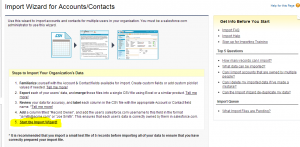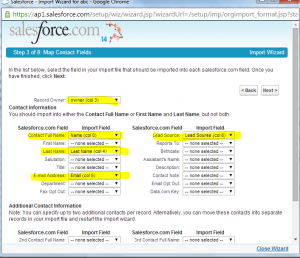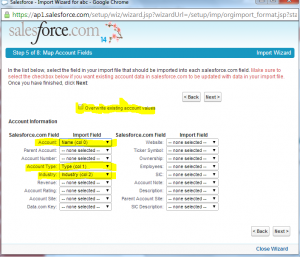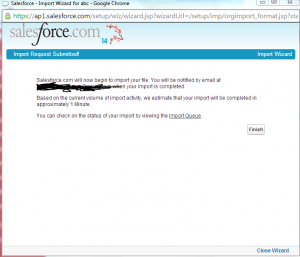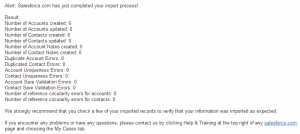How to use Import Accounts/Contacts?
Import Account/Contacts help you to load Accounts/Contact from the setup menu
- We can import accounts and contacts at a time into the salesforce.
- You can load 50000 Account/Contact records.
- By using this you cannot insert duplicate Account/Contact records.
- By using this you can add accounts/Contacts into one sheet and you can load the records.
Here I will explain step by step procedure to import accounts.
Go to Setup -> Administer -> Data Management -> Click on Import Account/Contacts and click on Start the import Wizard. See the below screen for reference.
After clicking on Start impor wizard a new window will open. Click on Next
- Choose your file to upload accounts and next.
- Select your encoding and next select Contact matching type to identify duplicate records. and next
- Select Account Matching type to avoid duplicates.
If want to trigger workflow rules for new and updated records then select the check box.
And click on NEXT. See the below screen for reference.
Map your csv file columns with contacts, see the below screen for reference.
And click on next and map additional custom fields and click on next and MAP account fields.
If you want override existing accounts check the “overwrite existing account values” check box. See the below screen for reference.
Click on NEXT and map additional account fields and click on NEXT. And again click on NEXT and click on Import Now button.
After clicking on import now button you will get message like below.
Click on FINISH button. You will get the mail confirmation when import is completed. In the email notification you will get message like below.
I think this will help you to load Accounts/Contacts. For more information see below references.
For any other clarifications please leave a comment.