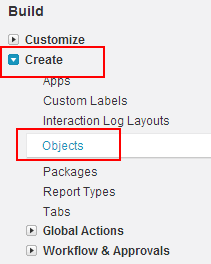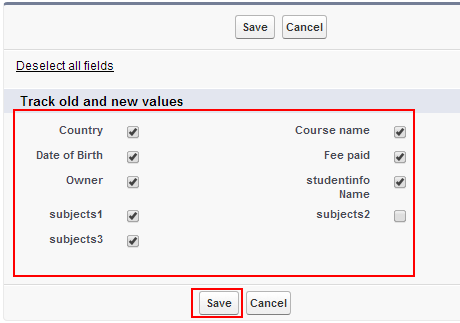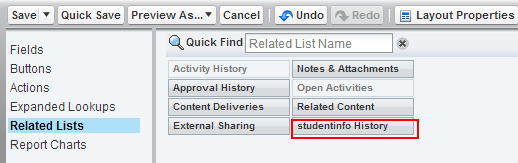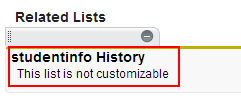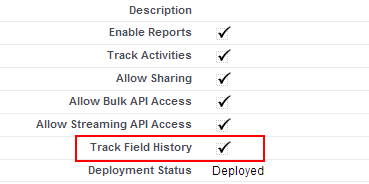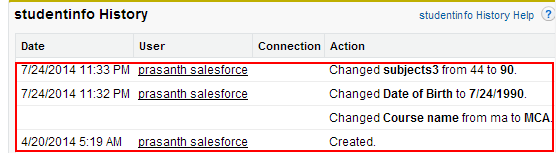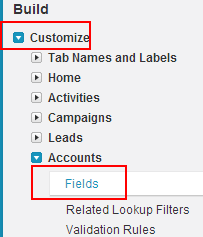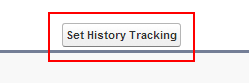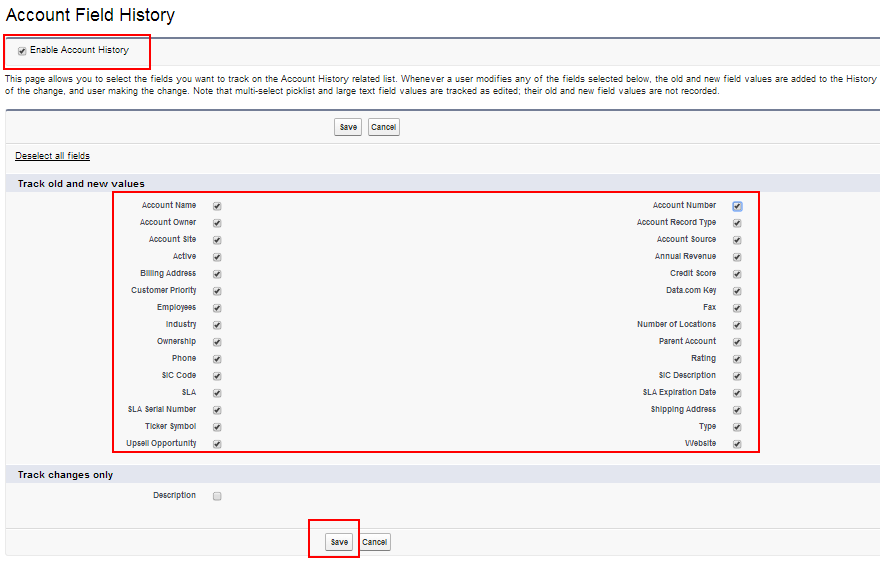Salesforce field History
In our previous Salesforce Tutorials we have learned about How to create backup data in Salesforce.com Account. In this Salesforce Training Tutorial we are going to learn about How to track salesforce filed history in salesforce.com.
Tracking Field History is a method of finding and displaying the field history in the related history for custom objects and Standard object. We can track Salesforce field history for both objects.
- Custom objects.
- Standard Objects.
Track Salesforce Field History for Custom Objects.
Go to Setup.
Click on Setup menu.
Now go to Create=>Objects.
Select any of the object. In this Salesforce tutorial we are tracking history for Studentinfo custom object.
Now go to Custom fields & Relationships. Select Set History Tracking.
Enable Track field history by selecting check box and click on Save button.
We have enabled Tracking Salesforce field history but we have not added that history field to page layout.
Now go to Page layout and click on Edit as shown above.
Select Studentinfo History in Related list and drag to page layout as shown below.
Click on Save button to save page layout.
Now a new detail page will be opened where track field history is enables as shown above.
Now go to Studentinfo Custom object tab.
Select any Studentinfo records and click on Edit.
Observe Studentinfo history where Date, user and action will be displayed.
Tracking Salesforce Field History for Custom Objects.
Go to Setup=>Customize=>Object=>Fields.
Click on Fields as shown above.
Click on Set History Tracking.
- Enable Account history.
- Select up to 20 field that are to be tracked
- Finally select Save button.