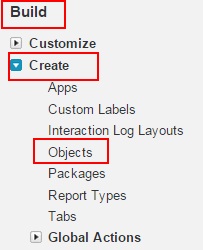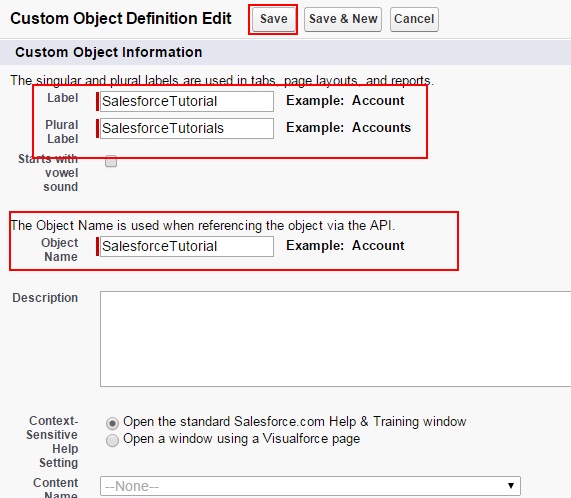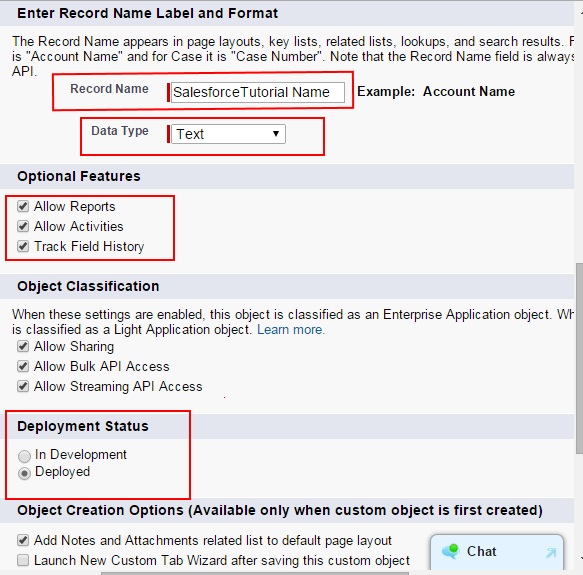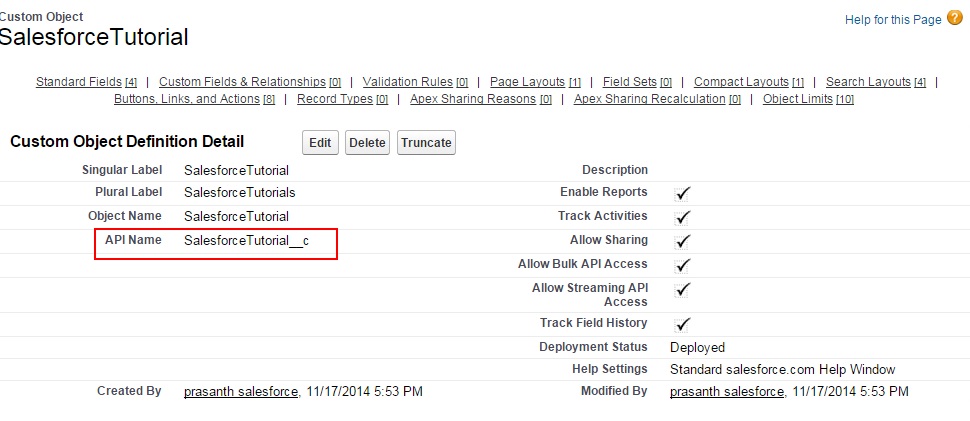Salesforce Objects – Creating Salesforce Custom Objects
Salesforce Objects :- In this salesforce tutorial we are going to know how to create Custom object in salesforce and also we came to know about different types of objects in salesforce. Creating objects in Salesforce is the very first thing we do after creating salesforce.com account.
What is Salesforce object ?
An Objects is represented as a database table which stores organization data . Objects consists of set of fields and we store data against that field. To view data Salesforce provided TABS.
Salesforce Objects types
- Standard Objects.
- Custom Objects
Standard Objects : Standard Objects are those which are created by Salesforce.We can use these standard objects automatically. Example :- Accounts, contacts, chatter, Leads etc.
Custom Objects : Salesforce Custom objects are those which are created by user. We can create any number of custom objects. Example :- Student info, college etc.
Creating Custom object in salesforce.
- Go to Setup Menu.
- Configuration (Available on Side Bar).
- Now go to Build section.
- Go to create.
- Select Objects.
Now we are going to create a custom object called “Student”. Enter all the details as shown below screenshots.
- Go to Setup menu
- Now go to configuration which is available on side bar. Then go to Build = > Create = > Objects.
In the right side of the window we will observe a button called “new custom object”. Click on that button which allows to create a new custom object in salesforce.
Enter all the details given below. Label name is given as Student. Plural name is given as Students. This Plural name is used in other cases. We will discuss about this in further articles.
Record name will be automatically generated as given for label name. And next option is to select data type. In object creation we are having to Data types. 1) Text 2) Auto number. In our next article we can find clear details on data types.
Optional Features.
In optional feature section we have three options they are Allow Reports, All Activities, Allow track field history. During object creation only we have to select these 3 option later on object creation we are not able set those features to a object.
- Click Save .
Now we are taken to new screen which is shown similar to above screenshot. Here we can find Custom object details. These are the details what we have given during object creation. We find a field called “API name“. Any custom object or custom fields API names are “suffixed” with __c. It is an easier way to identify the difference between Standard Object and Custom object.
And also we observe Standard fields like Created By, Last modified by, owner, Name. These are the 4 Standard fields in a Custom Object.