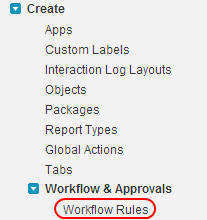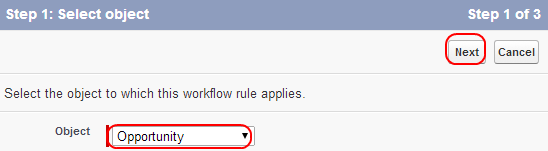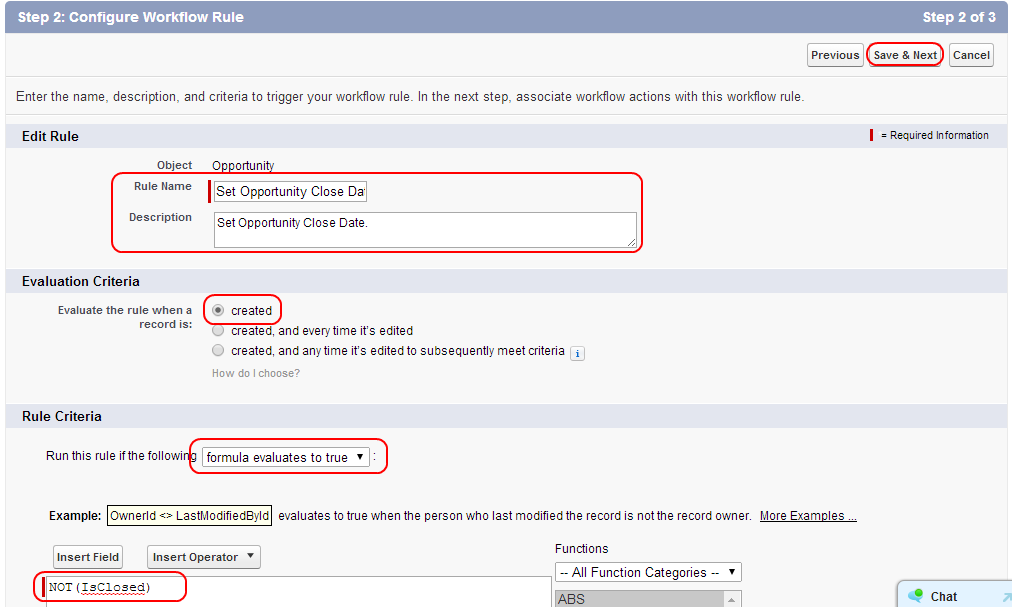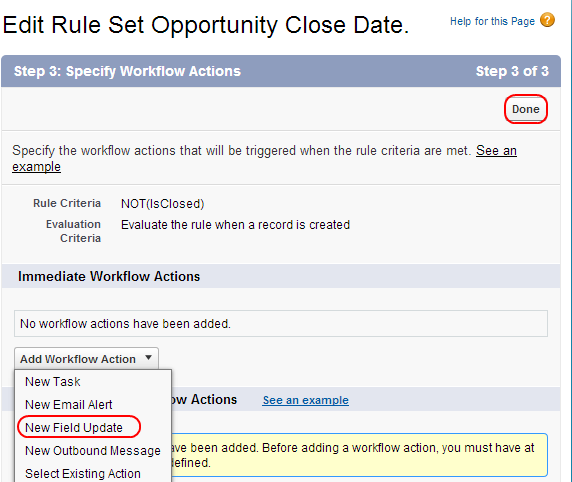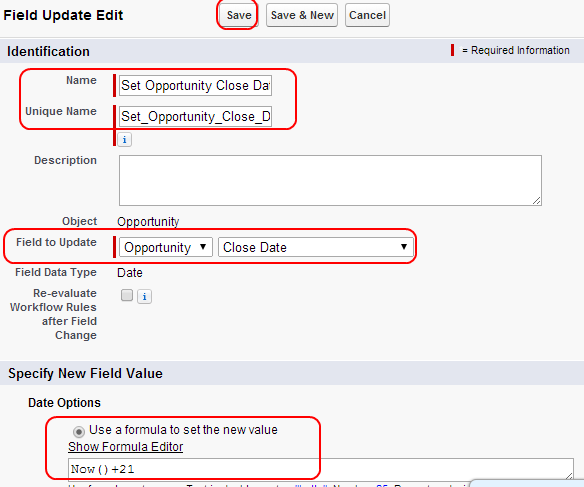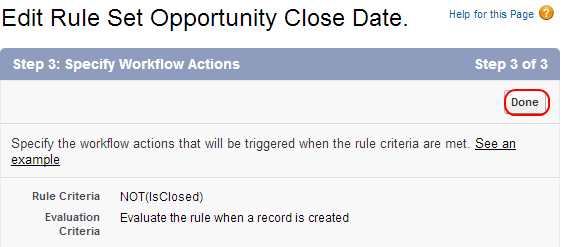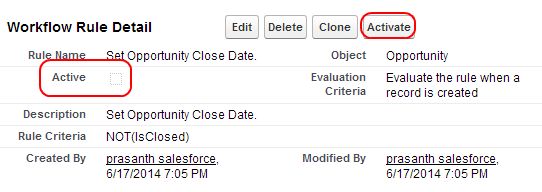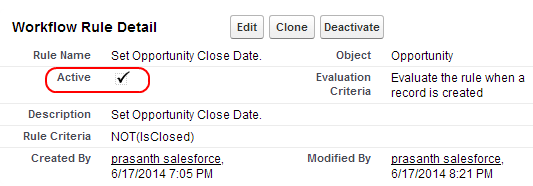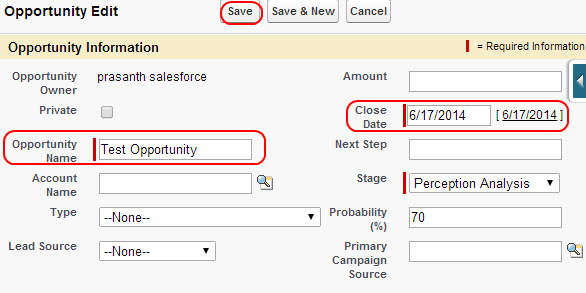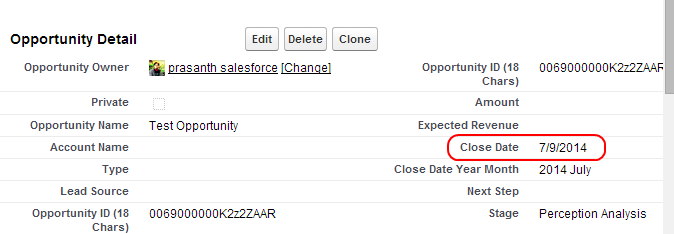In our previous Salesforce Tutorial we have learned about How to set default Opportunity name using field update in Salesforce CRM. In this Salesforce training tutorial we are going to learn about How to generate default Opportunity close date using field update in Salesforce.com.
Generating default Opportunity close Date with Field update
When creating Opportunities in Salesforce CRM we should always specify Opportunity close date to monitor the progress of the sales. In Salesforce.com closing date must be required. In most Organizations opportunity close date is set to Record created date plus 21 days. So in order to generate default opportunity close date Workflow rules are required.
Process of generating default opportunity close Date.
Go to Setup=>Create=>Workflow & Approvals=>Workflow Rules.
Now Select new Rule.
Select the Object as opportunity as shown.
Select Next Button.
Enter Rule name as Set opportunity Close Date and enter Description.
Enter all the details as shown above and in formula editor enter the following code NOT (IsClosed).
Now Select Save and Next.
Go to Add Workflow Action and select New field Update.
Enter field update name as Set Opportunity Close Date and unique name will be automatically entered. Select field to update as Opportunity Close Date.
In Specify New Field Value select use a formula to set the new value and enter the formula as Now () +21 .
Select Save Button.
Select Done.
Activate the Workflow rule by selecting Activate button.
Now the workflow rule is active.
Now to Opportunity Tan and select New Opportunity.
Enter the details as shown above and save.
Observe Above closing Date it is automatically set to 21 days.