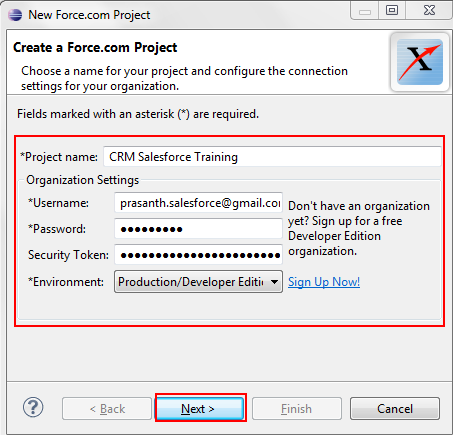Force.com IDE is a professional tool used by salesforce developers for development, testing and deployment. Force.com IDE is a flexible tool which is used along with open source tool framework called Eclipse. In Salesforce development every developer is required to use eclipse force.com IDE tool for creating, editing or modifying and deploying various force.com applications. Using Ecllipse Force.com IDE we can write code, test code, compile the code and so on.
How to download and Install Eclipse Force.com IDE refer the following link : https://www.salesforcetutorial.com/force-com-ide-installing-force-com-ide/ .
In this Salesforce Tutorial we are going to learn about some Force.com IDE shortcuts which will be very useful for Salesforce.com developers.
Force.com IDE Shortcut’s or Force.com IDE Tips.
| CTRL+SHIFT+R | It opens files form the package explorer |
| CTRL+H | This is used to search files. |
| CTRL+L | If we want to navigate to a certain line this is used. |
| CTRL+K | It is used to find next occurrence of the text. |
| CTRL+F6 | It helps to switch new editor. |
| CTRL+W | It closes current editor window. |
| CTRL+SHIFT+L | For getting context menu help this is used. |
| F12 | It activates the editor. |
| ALT+F7 | It opens sub tab in editor. |
| ALT+/ | It shows variable names. |
| CTRL+D | It deletes line. |
| CTRL+SPACE | It is used for code assistance. |
These are the few shortcuts that can be used by salesforce.com developer when force.com IDE is used for developement.