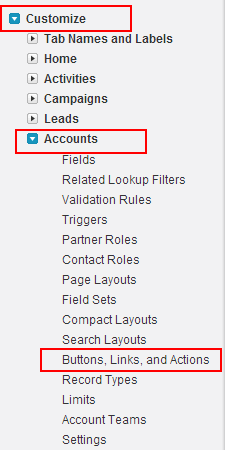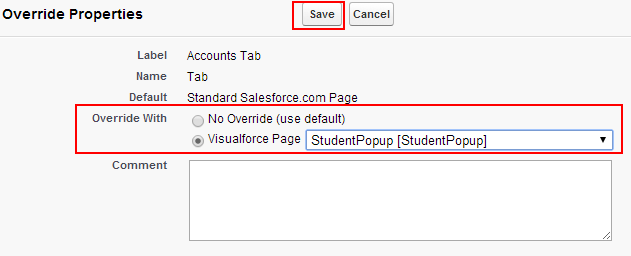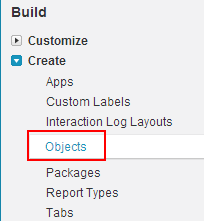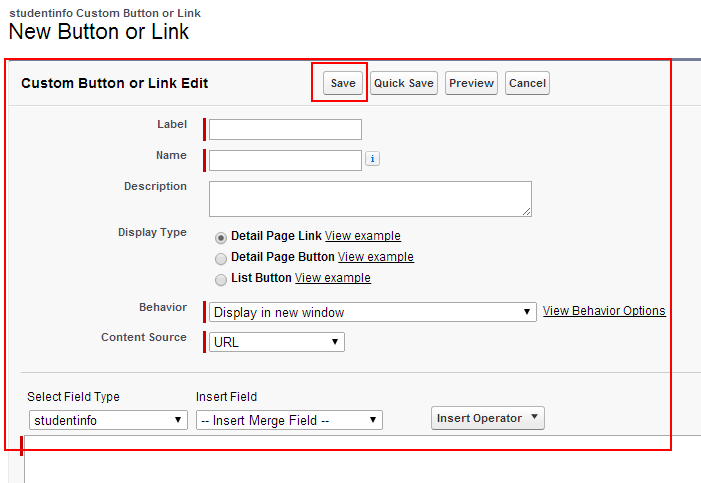In Salesforce.com, Custom Buttons, Links, and Actions enhance user interaction and streamline workflows.
- Custom Buttons are clickable elements on records or pages that execute predefined functions, such as navigating to a URL, running JavaScript, or invoking Visualforce pages. For example, a “Send Email” button can automate email communication directly from a record.
- Custom Links provide direct navigation to external websites or specific Salesforce pages, enabling quick access to related resources. For instance, a link to a company’s website from a Contact record.
- Actions (Quick Actions) allow users to perform tasks like creating records, updating fields, or launching flows directly from the Salesforce interface. An example is a “Log a Call” action on the Activity timeline.
These tools empower customization, improve efficiency, and tailor Salesforce to specific business needs.
Defining Custom Buttons, links, Actions in Salesforce.com
In our previous Salesforce Tutorial we have learned about How to grant login access to administrator in Salesforce.com. In this Salesforce Training Tutorial we are going to learn about Defining Custom Buttons, links, actions for Standard object Accounts.
Defining custom buttons, links, actions is nothing but inserting custom UR, custom action and custom button to make some user defined functions when a user click on those custom links and buttons in Salesforce.com.
We can define custom buttons, actions and link for both objects.
- Standard objects.
- Custom Objects.
Defining Custom Buttons, links, Actions for Standard objects.
To define custom links for standard objects go to Setup=>Customize=>Accounts=>Buttons,links, and Actions.
Go to Buttons, links and Actions section and select Edit to override accounts function. To create new action select new action or new button or link as shown below.
Select Edit button to override.
To override we have select any visualforce page.Select Visualforce page in Override with section and Save the section.
Now go to Accounts tab.
Click on Accounts Tab.
Account tab will be redirected to visualforce page with specific URL as shown above.
Defining Custom Buttons, links, Actions for Custom objects.
Go to Build=>Create=>Objects.
Go to buttons, links and actions section and select new button or link button.
Enter all the details shown below.
Finally select SAVE button.