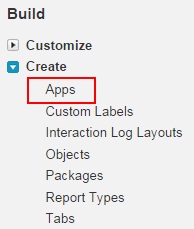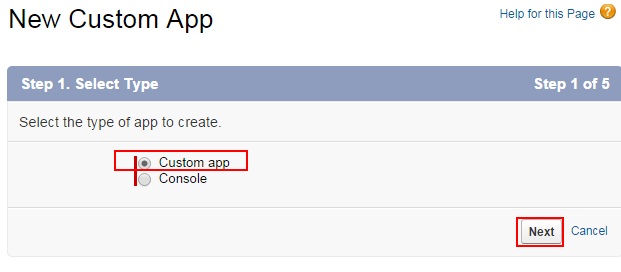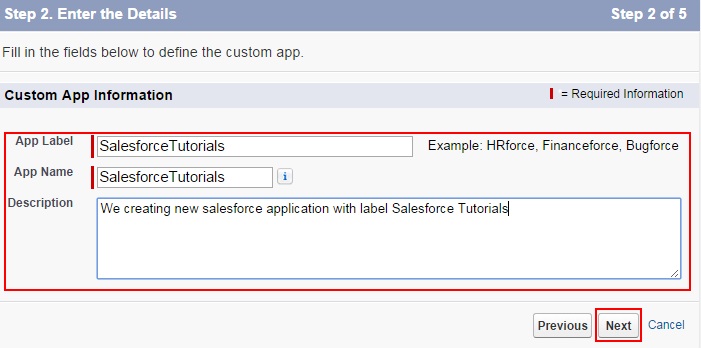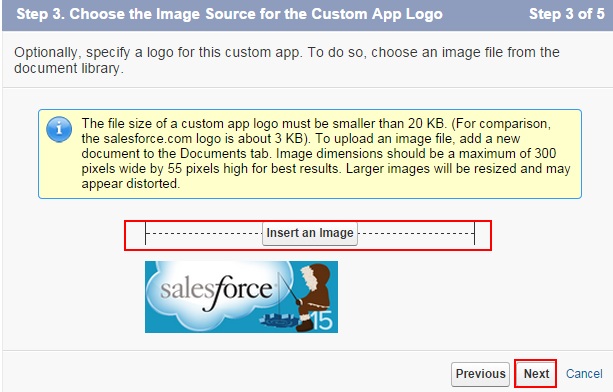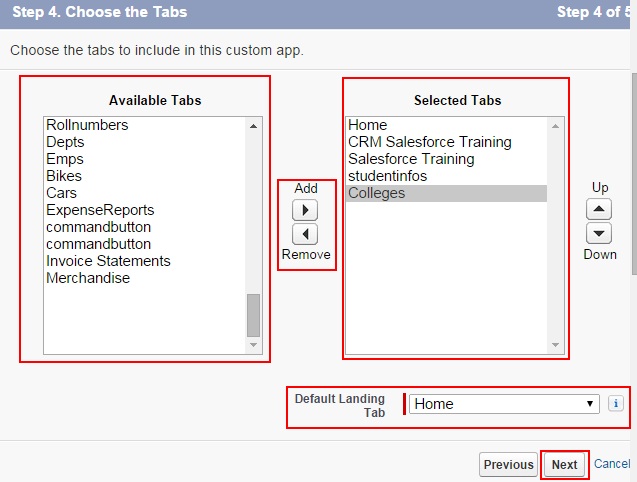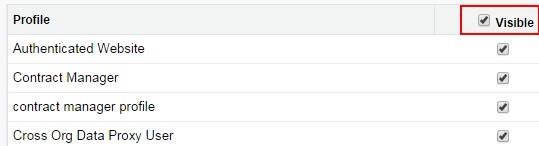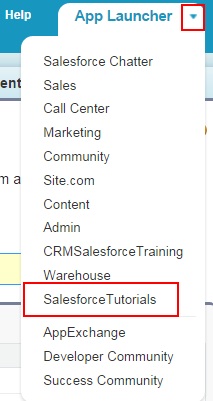Start Creating New Salesforce Application : Step by step process. This walk through will guide you from defining your app’s purpose and setting up key components such as custom objects, tabs, layouts to more explicit settings around permissions/navigation
Learn how to make effective and user-friendly applications that help your customers’ productivity, address business problems. “Launch Your Own Salesforce App in No Time — A Complete Guide for Sales, Service and Any custom builds with Salesforce.”
Creating New Salesforce Applications.
To create New Salesforce application go to Setup=>Build=>Create=>Apps.
Now click on New Tab.
Now we have to select the type of the application. We have two types Custom apps and Console.
Select Custom apps and Click on Next Button.
Step 2:-
Here enter the name for Application and description and finally click on Next Button.
Step 3:-
In step 3 we have to add image for our new salesforce application, Click on “Insert an image” to add new image from documents.
Step 4:-
In step 4 we have to assign Tabs that available to our Salesforce Tutorial application. Select the tabs from available list to Selected list using arrows and now click on Next button.
Step 5:-
In step 5 we have to make this salesforce application visible to every profile in an organization. So click on visible check box to make visible to every profile.
Move from one application to another application.
If we want to open another salesforce application click on down arrow as shown below screenshot.
Click on down arrow to expand all applications and select the application to which we want to move.
We have successfully created new Salesforce application as shown above.