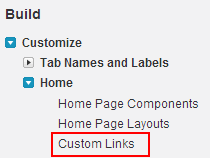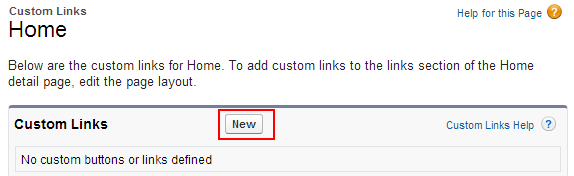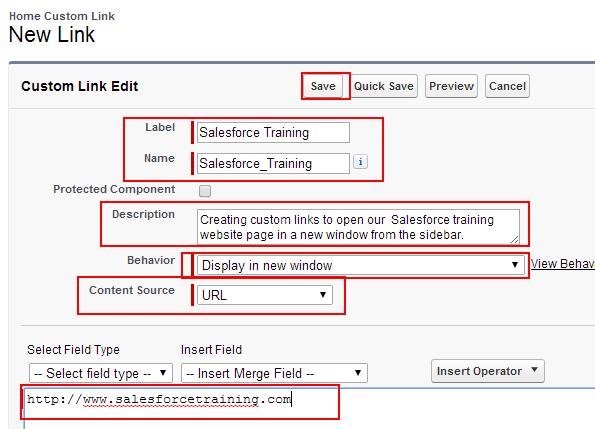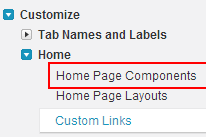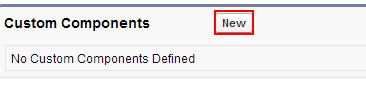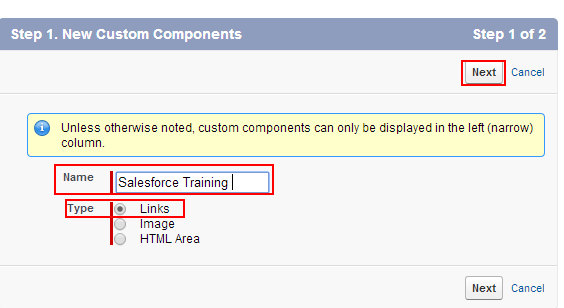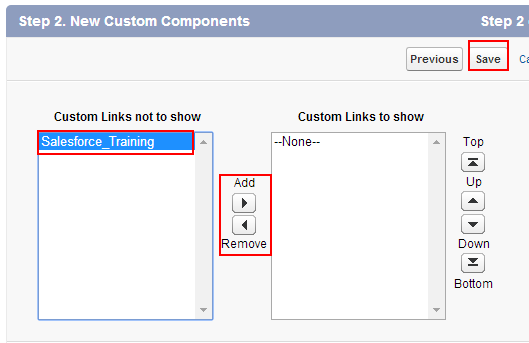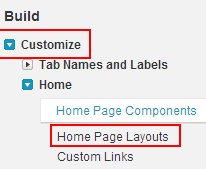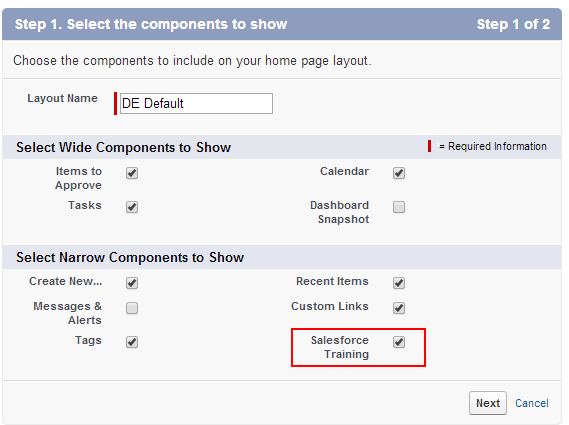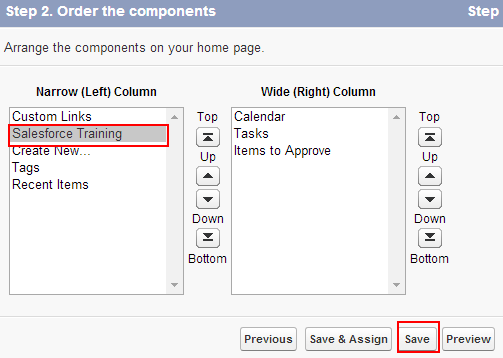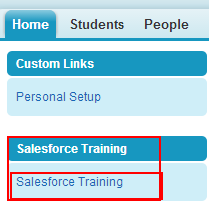Custom links on sidebar : In our previous salesforce training tutorial we have learned about custom links on sidebar.In this Salesforce Tutorial we are going to learn about How to create custom links for CRM Salesforce Training website on Salesforce.com website for help support.
In this CRM Salesforce Training we are going to create a custom link for our crm salesforce training tutorial on the side bar of salesforce.com website. The main aim of this article is to get help support and training . When user click’s on Salesforce Training link it will open in a new browser window .
Creating this type of application is a little time taking and also be a challenge for salesforce.com beginners. Providing shortcut link on the side bar will be able to open Training automatically in a new window with a single click which will be time saving and helpful for salesforce.com users.
Creating Custom links on sidebar
Go to Setup=>Customize=>Home=>Custom Links.
Now click on New.
Now a new window will be opened.
- Enter Label name as Salesforce Training.
- Name will be automatically generated with underscore.
- Enter Description.
- In Behavior select Display in a new window from picklist.
- Select URL in content Source.
- Enter URL as http://www.crmsalesforcetraining.com.
- Now Save the settings.
Now go to Setup=>Customize=>Home=>Home page components.
Select New and click on Next button.
Now a new custom component section will be opened.
- Enter name as Salesforce Training.
- Type as Links.
- Select Next Button.
Now we have to add custom links to show section from custom links not to show section.
Use Arrow’s to move and select Save.
We have successfully created salesforce training custom link on salesforce.com home page but we have not added this custom link on home page layout. Now we are going to add this custom link to our salesforce.com home page layout.
Go to setup=>Customize=>Home=>Home page layouts.
Edit Default home page layout to add salesforce training custom links.
Select Salesforce Training custom link check box to add on page layout.
Move the custom link to the required position using arrow’s and Save the settings.
Now go to Home page and we will find Salesforce Training custom link.
When user click on Salesforce Training custom link button a new window will be opened. We suggest all you people add our website http://www.crmsalesforcetraining.com as custom link on your salesforce.com home page.