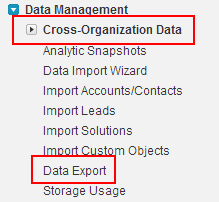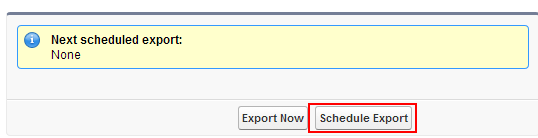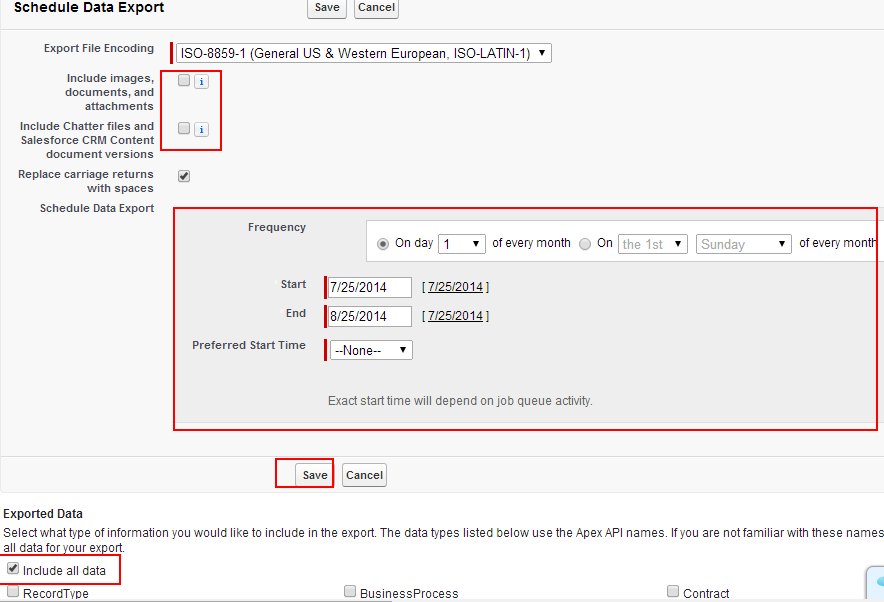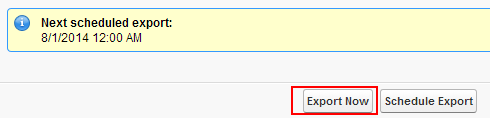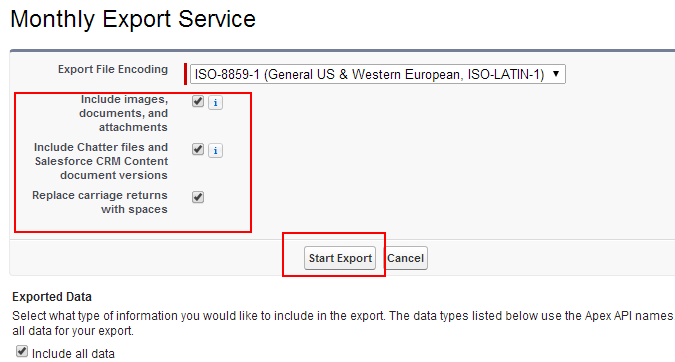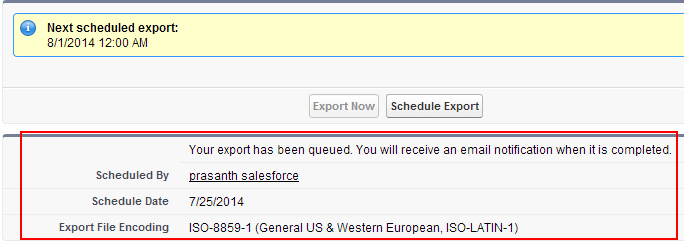Creating Backup Data for Salesforce.com Account
In our Previous Salesforce Tutorial we have learned about How to login to Salesforce.com account using Google account. In this Salesforce Training Tutorial we are going to learn about Creating Backup Data for Salesforce.com Account.
Creating Backup Data for Salesforce.com Account is mainly to export our salesforce.com data to another salesforce.com account. Creating Backup Data for our salesforce.com account and backup will be downloaded to our computer in the form of Zip file. When every if we want to import our salesforce.com data we can import this data.
Creating Backup Data for Salesforce.com Account
Go to Setup menu.
Click on Setup as shown above.
Now go to Data management=>Cross-Organization Data=>Data Export.
Select on Schedule Export button.
- Check include documents, images and attachments check box.
- Check Chatter files and Salesforce CRM Content documents.
- Select date range to schedule out backup.
- Select start date and end date.
- Select preferred time to which Backup is to be created.
Select all the options to include in back or select certain number of options that you want to Create Backup Data for Salesforce.com Account.
- Finally click on Save.
We have scheduled export successfully.
Creating Backup Data for Salesforce.com Account.
Select Export Now.
Enter all the details as given below.
We have successfully created our salesforce.com backup. We will get an email notification when this exporting is complete.
This export has been in queue after complete creation of backup data we can download backup data in Zip format.