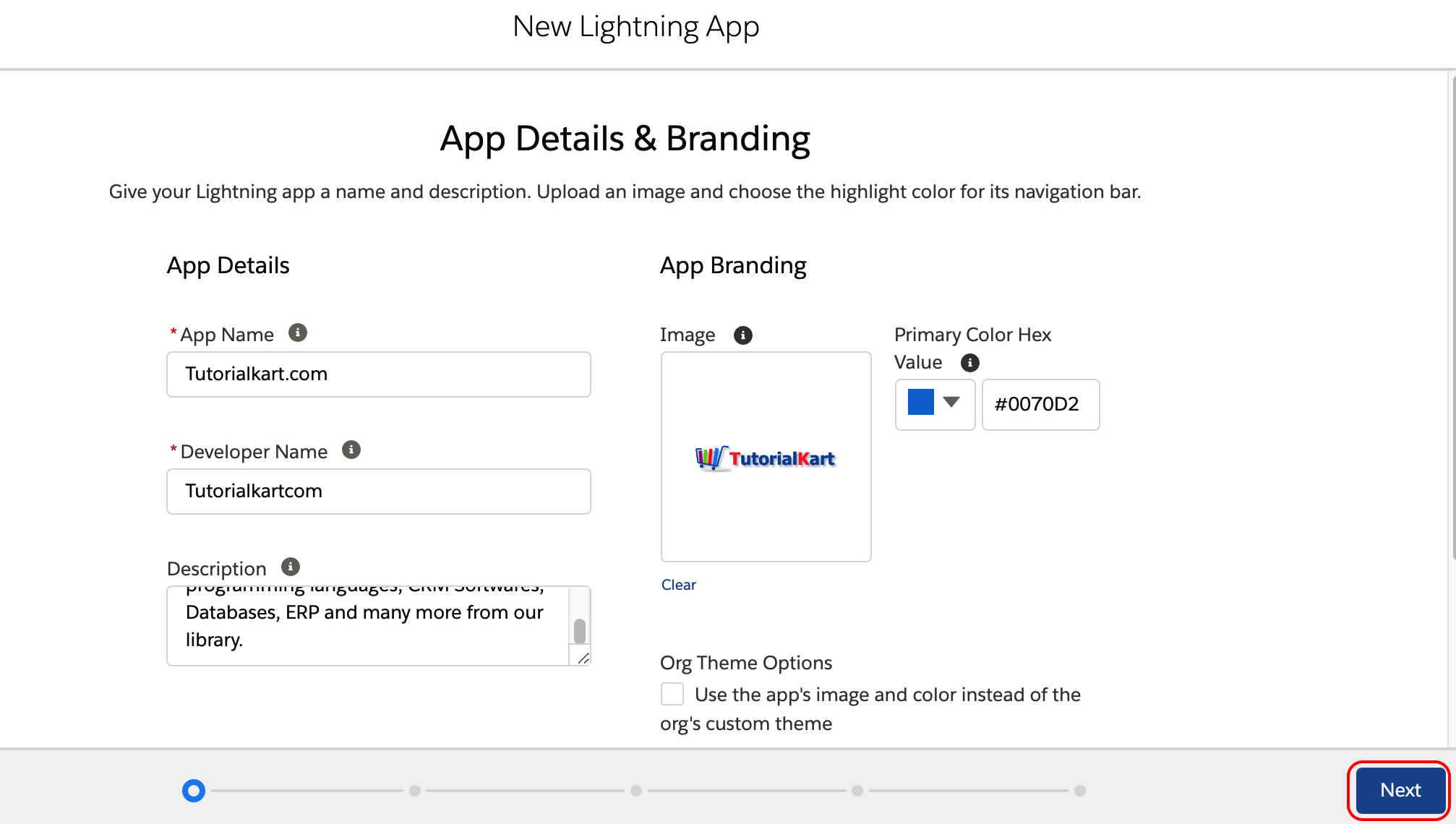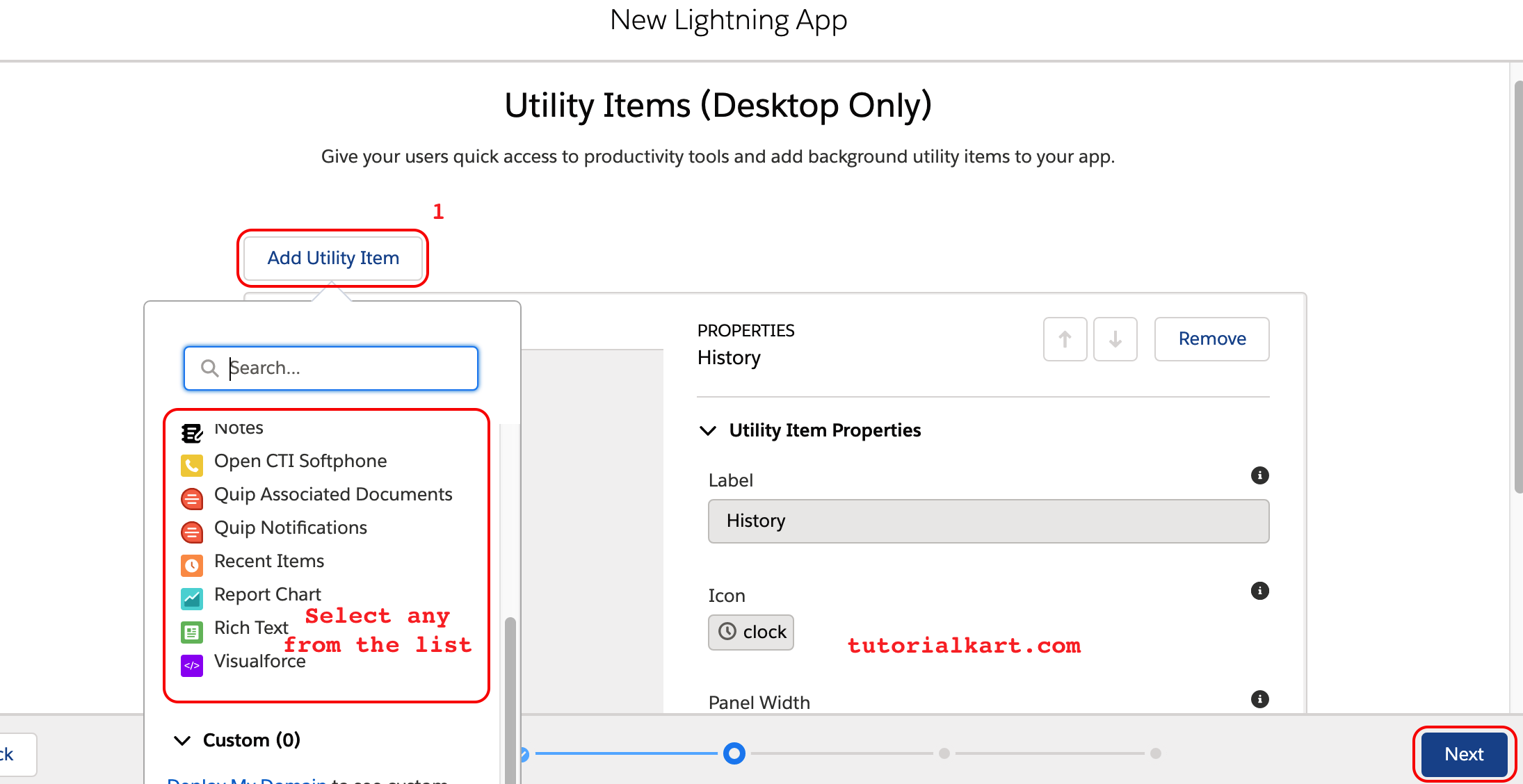In this Salesforce tutorial, we are going to learn about few point and click Lightning features in Salesforce by creating a custom Lightning app, creating custom objects, creating custom fields, creating custom formula fields, creating custom validations, designing the page layouts, compact layouts, and data migration means importing the data using data import wizard custom Lightning app.
Now we are creating a Lightning app called Tutorialkart.com for our development process. Follow the steps given below.
To create an App in Salesforce Lightning, we need to go to setup icon. Click on that, and select setup in the left side you find the setup as shown below.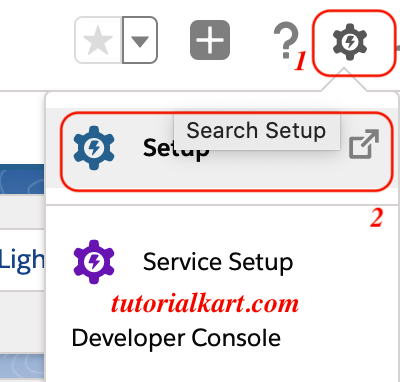
- Now go to Platform tools => apps => app manager audience. You will be landing at Lightning Experience app manager so you can create new Lightning app and also you find what are the Classic applications are Lightning apps available for our organization. Click on new Lightning app button right.
Click on the new Lightning app button right. You find app details and branding. Give some application name the label that you want to give. So, the app name is Tutorialkart.com, the developer name, the API name of the component. Of course, we must be knowing double underscore C will be suffix automatically because this is a custom item. Then, have optionally some description. Then, branding. We want some image, you can upload any image. Remember, the ideal size is 128 pixels by 128 pixels.
- Go to the next and options is it a standard navigation or console. Console means many items under one roof, one screen, one place. I am going for standard navigation. So, this is a service or full set up. Obviously full set up.
Click on the Next button. In Utility Items section, select the items that you would like to have utility bar one doc item at the bottom of your app then add items like any Lightning component. These are the components available a list view component of flow component anything.
Click on Next button an in user profiles, Select any other profile you want to give standard profiles or custom profiles provide access to those profiles save and finish.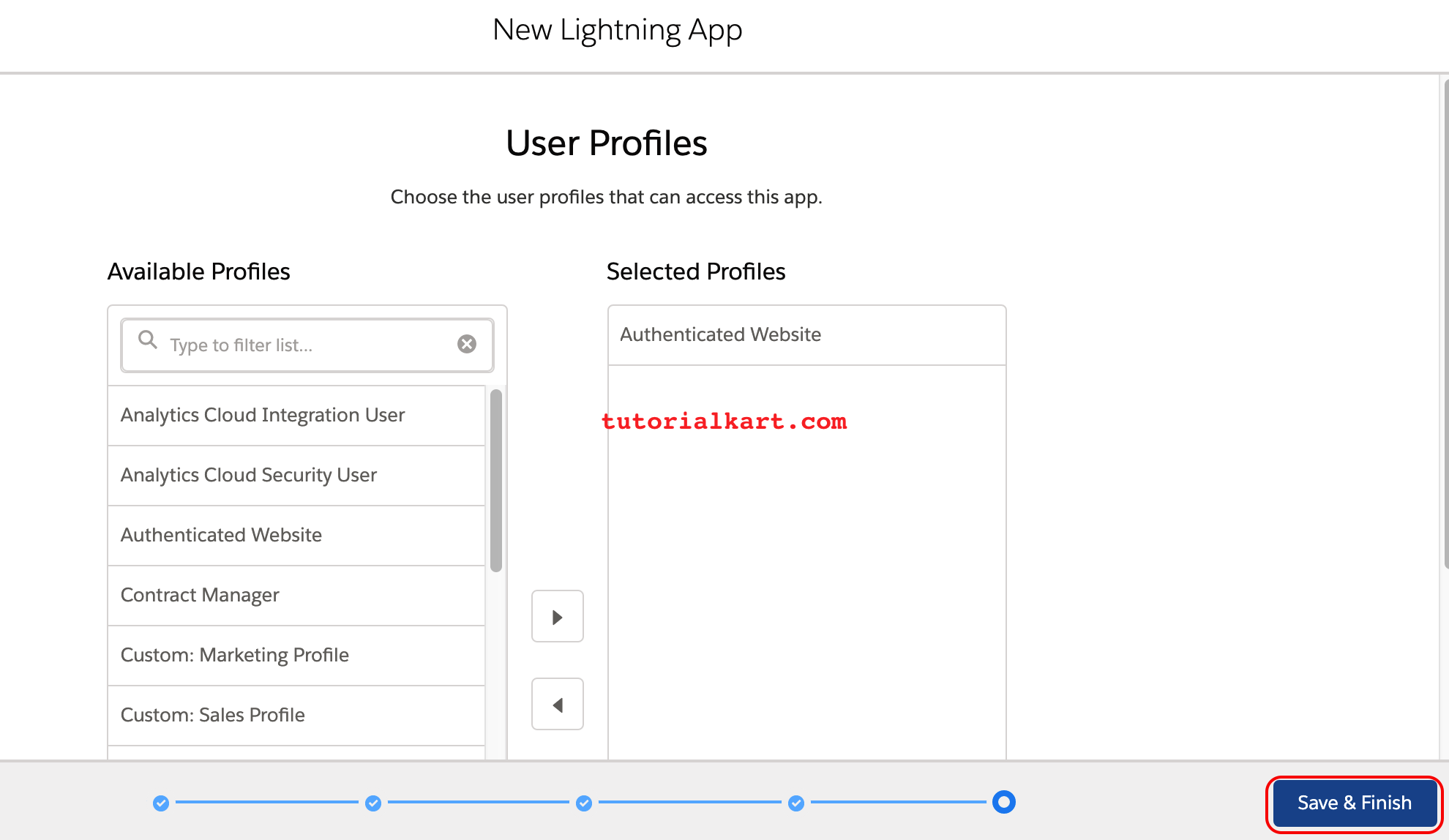
Now, we have successfully created Tutorialkart.com Lightning App.
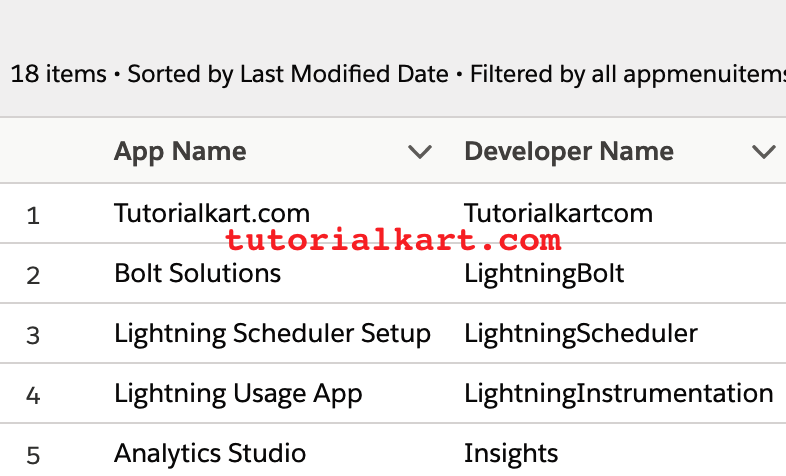
By the way, let’s switch to that app and we will see the changes that are the items available in the item bar and the logo. Go there app launcher, search for Tutorialkart.com or straight away go and select. Observe the changes.