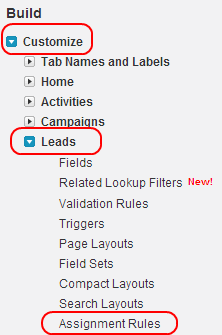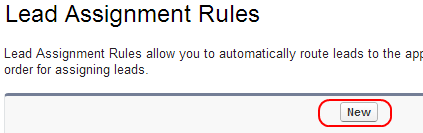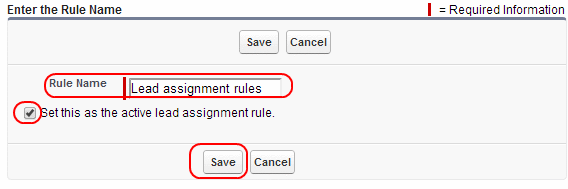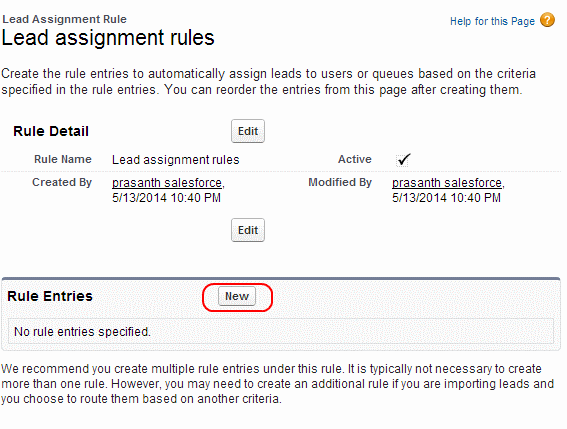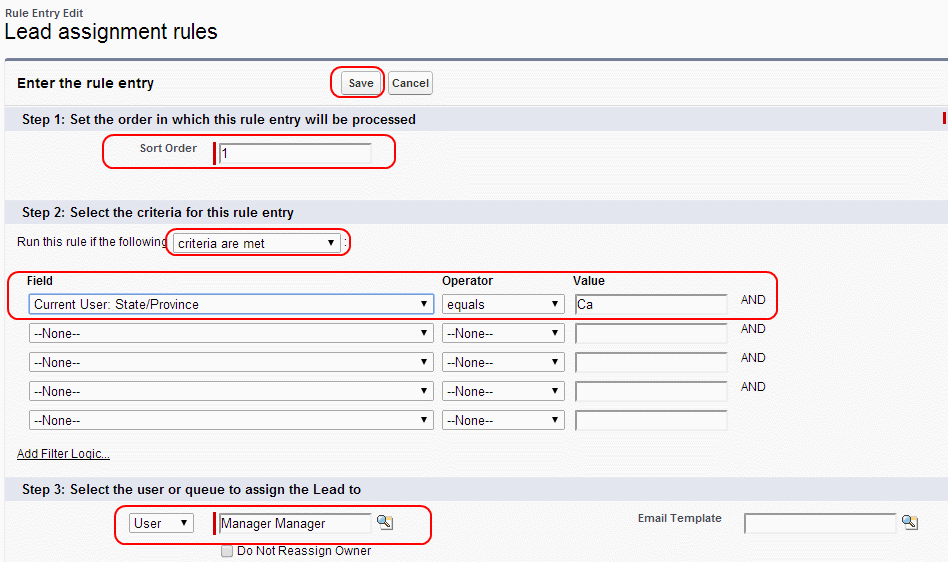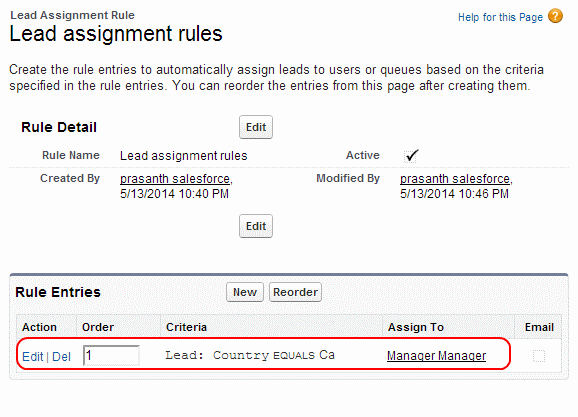create a lead assignment rules in salesforce : In our previous salesforce tutorial we have learned how to create lead queues in salesforce. In this salesforce training tutorials we are going to create lead assignment rule in salesforce.
Why do we want to create lead assignment rules in salesforce ?
Before creating lead assignment rules in salesforce we have to know what is the need of creating lead assignments in salesforce. Suppose if a company generates huge amount of leads, managing that large pool of leads in an organization is very difficult. Generated leads in an organization must be assigned to right users to distribute the work load. To minimize the work load leads are assigned to users by using assignment rules.
What is a lead assignment rules in salesforce ?
Lead assignment rule is a feature in salesforce which allows the administrators to define who should receive a lead with conditions. Example :- Depending on country Zip code we can assign the leads to the users who assigned to that Country.
Generally sales manager uses lead assignment rules to assign new leads to the users in an organization like sales representatives automatically.
How to create lead assignment rules in salesforce.
To create lead assignment rules in salesforce follow the steps :
Go to Setup
Now go to Build=>Customize=>Leads=>Assignment Rules
Now select create new assignment rule button.
After selecting new button assignment rule page will be opened in editable mode.
Enter Rule name and make sure to check the box Set this as the active lead assignment rules check box. Assignment rule will be active only one at a time.
Select Save.
Now edit the Assignment rule which we created as shown above.
Now go to Rule Entries and select New.
Enter the details like Sort Order number, Enter Field name, operator and value as shown above, Select the user as shown above.
Select Save Button.
In this example lead assignment rule assigns a lead when the state or province value is equal to CA where the leads are from California.