Configuring Field Level Security for Key Company Goals
In our previous Salesforce tutorials we have learned about Tracking history for collaborator goals in salesforce.com. In this Salesforce Training Tutorial we are going to learn about Configuring Field level security for key company goals in Salesforce.com.
In Salesforce, key company goals are used to display the company wide goals to every user in an organization. Company goals are the part of work.com so we are giving field level access to work.com administrator and other other users for creating key company goals.
What is the “Is Key Company Goal” Field?
The “Is Key Company Goal” field is typically a custom checkbox field created within Salesforce to indicate whether a particular record (such as an Opportunity, Project, or Task) aligns with the organization’s primary objectives or strategic goals. This field helps in:
- Prioritizing Efforts: Identifying and focusing on records that are pivotal to the company’s success.
- Reporting and Analytics: Generating reports that highlight progress towards key goals.
- Resource Allocation: Ensuring that critical projects receive the necessary resources and attention.
Configuring Field Level Security for Key Company Goals.
To configure key company goals in salesforce.com follow the steps given below.
Go to Setup=>Customize=>Work.com=>Goals=>Fields.
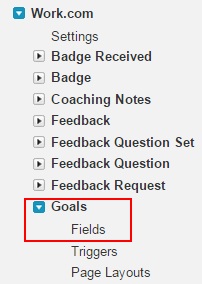
Click on Fields to configure security settings as shown above.
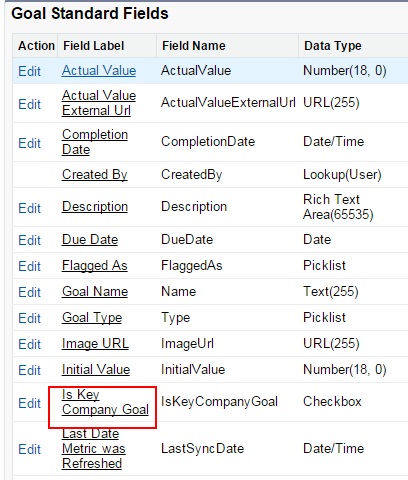
Now we are taken to new page called Goal Standard Fields. Go to Is key Company Goal field and click on it.
Now click on Set Field-Level Security button as shown below.
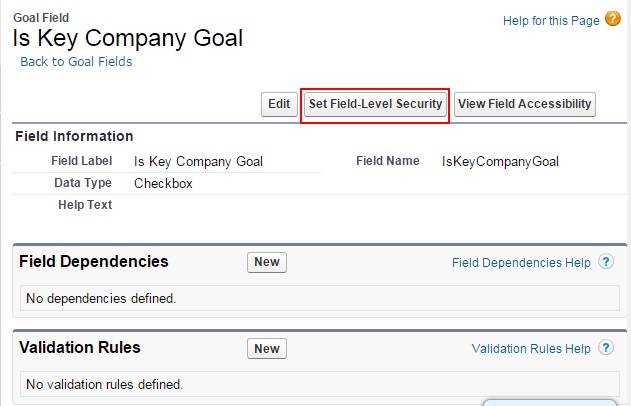
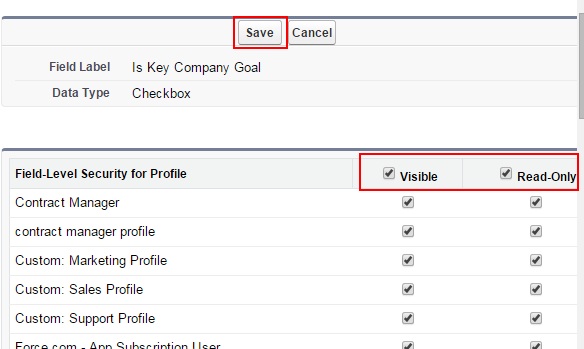
Now we have to select visibility check box and make sure we should not select Read only check box. Select Field levle security visibility check box. When we select Read only check box for profiles we are not able to create key company goals in Salesforce.com
Finally click on Save button to save all settings.