Salesforce Dynamic Forms are transforming the way users interact with data by creating customizable, user-centric page layouts. This feature allows administrators to display only the most relevant information, making data entry and access more efficient while improving the user experience. Let’s dive into what Salesforce Dynamic Forms are, their features, setup process, and best practices for using them effectively.
What Are Salesforce Dynamic Forms?
Dynamic Forms enable administrators to create flexible, user-friendly page layouts that present the right information at the right time. Traditional page layouts contain all fields in a single “Details” section, but with Dynamic Forms, this section can be broken down into individual field and section components. This allows for more precise control, as fields can be placed anywhere on the layout and shown conditionally based on specific rules. Dynamic Forms streamline data entry, improve user focus, and reduce page clutter.
Key Features of Dynamic Forms
Here are some standout features that make Dynamic Forms a powerful tool for Salesforce administrators:
- Flexible Field Placement: Fields and sections can be positioned anywhere on the page, providing more control over page layouts without relying solely on traditional page layouts.
- Conditional Visibility: Set visibility rules to control when fields and sections appear based on criteria such as user role, record type, or field values.
- Enhanced User Experience: Reduce clutter by displaying only the most relevant information for users, helping them focus on what matters most.
- Simplified Layout Management: Manage fields and sections directly within the Lightning App Builder, reducing the need for multiple, complex page layouts.
How to Set Up Salesforce Dynamic Forms
Implementing Dynamic Forms is straightforward and can be done directly from the Lightning App Builder. Here’s a step-by-step guide:
Step 1: Enable Dynamic Forms
Navigate to Setup, enter “Record Page Settings” in the Quick Find box, and enable Dynamic Forms if it isn’t enabled already. This will allow you to start using Dynamic Forms for compatible objects.
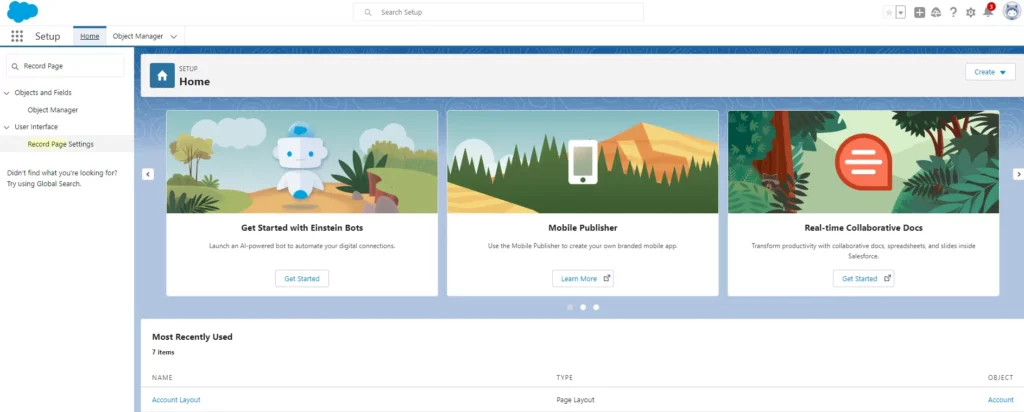
Step 2: Edit the Lightning Record Page
Go to the desired object’s record page and click the gear icon in the top right. Select Edit Page to open the Lightning App Builder, where you can customize the record page.
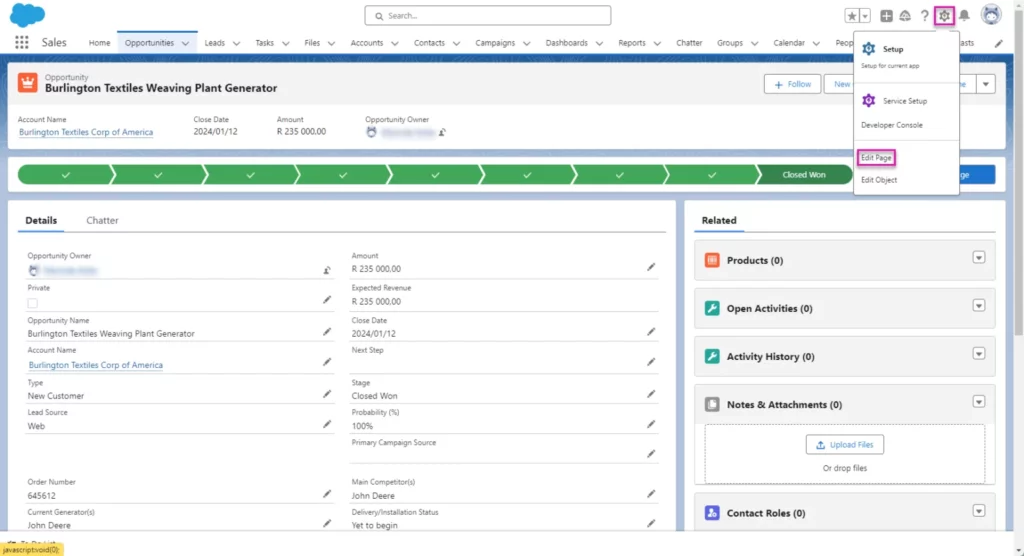
Step 3: Add Field Sections
In the Lightning App Builder, you’ll notice a “Fields” tab in the component panel on the left. Drag and drop the “Field Section” component onto the page layout wherever you want fields to appear. You can add as many field sections as needed, each containing specific fields.
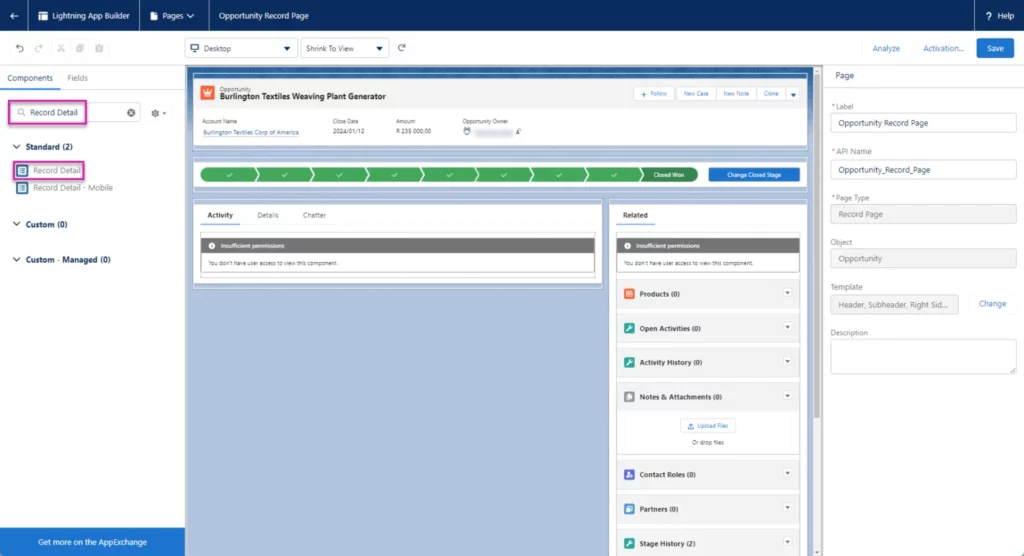
Step 4: Configure Fields and Visibility Rules
Within each Field Section, add the fields you want displayed. For each field, you can set visibility rules that control when and to whom the field is shown. This is particularly helpful for tailoring layouts to specific user roles, record types, or field values.
Step 5: Save and Activate the Page
After configuring the page, Save your changes and activate the page for the desired user profiles or record types. Once activated, users will see the customized Dynamic Forms layout with conditional visibility applied.
Best Practices for Dynamic Forms
To make the most of Dynamic Forms, consider these best practices:
- Check Object Compatibility: Dynamic Forms are available for many standard and custom objects but may not yet be available for some objects like Campaigns and Tasks. Check your object’s compatibility before starting.
- Optimize for Performance: Use tabs or accordion components to organize fields and sections, which can improve load times by only loading content when needed.
- Enable Mobile Access: If your users access Salesforce on mobile, make sure Dynamic Forms are activated for the Salesforce Mobile App. This ensures a seamless experience across devices.
- Maintain Standard Page Layouts for Related Lists: Standard page layouts still control related lists and printable views. While Dynamic Forms give flexibility for fields and sections, related lists and certain other elements are still managed by standard layouts, so keep these updated as well.
Conclusion
Salesforce Dynamic Forms provide a powerful way to create responsive, personalized page layouts that adapt to specific user needs. By using Dynamic Forms, organizations can improve user productivity, streamline data entry, and create a more customized experience within Salesforce. Implementing Dynamic Forms thoughtfully can help reduce clutter, enhance focus, and ensure users have access to the most relevant data when they need it.
This flexible, user-centric approach represents a significant step forward in Salesforce’s page customization capabilities, making it an invaluable tool for administrators looking to improve usability and efficiency across their organization.