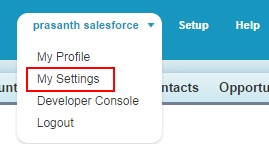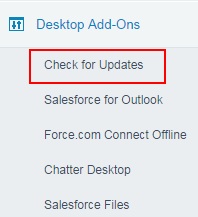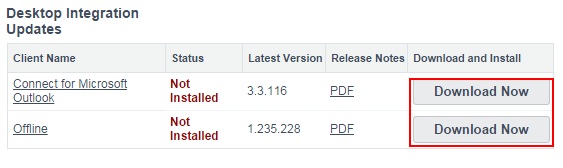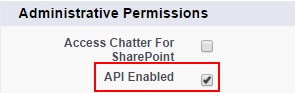Checking Salesforce for Outlook Desktop Client Updates :- In our previous Salesforce Tutorial we have learned about Enabling accessibility mode in Salesforce.com and what is accessibility mode in salesforce. In this salesforce Training Tutorial we are going to learn about Check Salesforce for Outlook desktop client integration updates.
Checking Salesforce for Outlook Desktop Client Updates
Every salesforce.com user uses various desktop clients such as salesforce for Outlook, Connect Offline, force.com connect for Lotus Notes, Force.com Connect for Office these are the offline Desktop clients installed in our personal computers. All these desktop clients are allowed to installed with administrator permissions using Manage Email Client Configurations.
All these Desktop clients are installed in our Personal computers so we have to check for their updates to be installed. Salesforce for Outlook is the most application used by salesforce.com users. To check Salesforce for Outlook updates or to Check Desktop Client updates those applications must be installed already.
How to check Salesforce for Outlook Desktop Client Updates.
Follow the steps given below to check Salesforce for Outlook Updates.
Go to Your name =.> My Settings.
Now go to Desktop Add-Ons=>Check for Updates.
Here I have not installed any of the desktop clients in my personal computer so the status of the client is displayed as “Not Installed”.
In Salesforce.com. administrator set various permissions to salesforce for Outlook and other Desktop clients through Manage Email Clients Configurations. Here we have five desktop client access options they are.
- Off (Access Denied).
- On, No Updates.
- On, updates w/o alerts.
- On, Updates w/alerts.
- On, must update w/alerts.
We must remember that Desktop client access is available for the users who’s profiles are enabled their API.