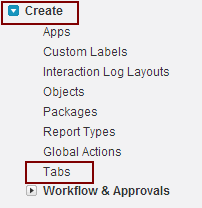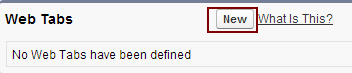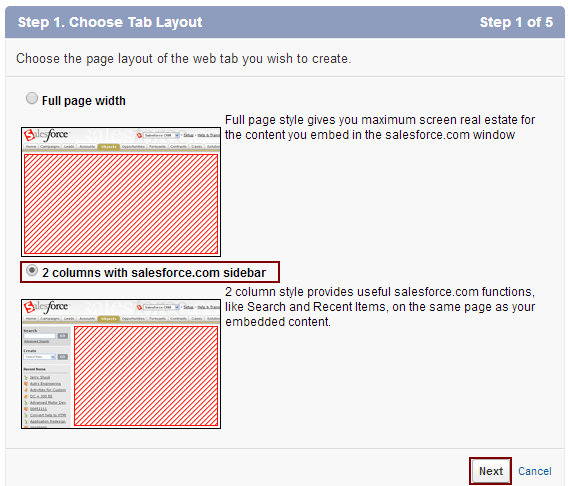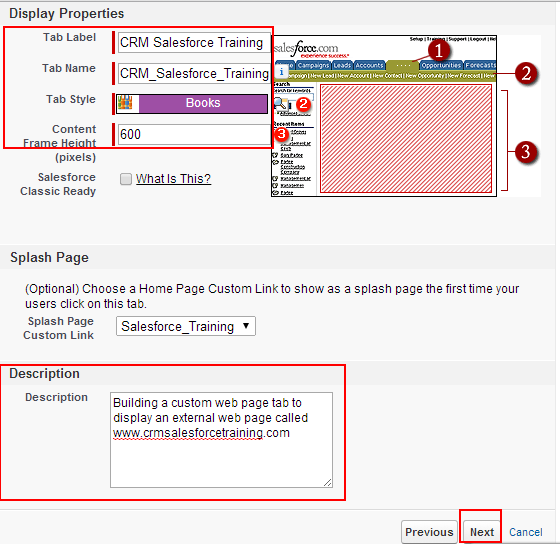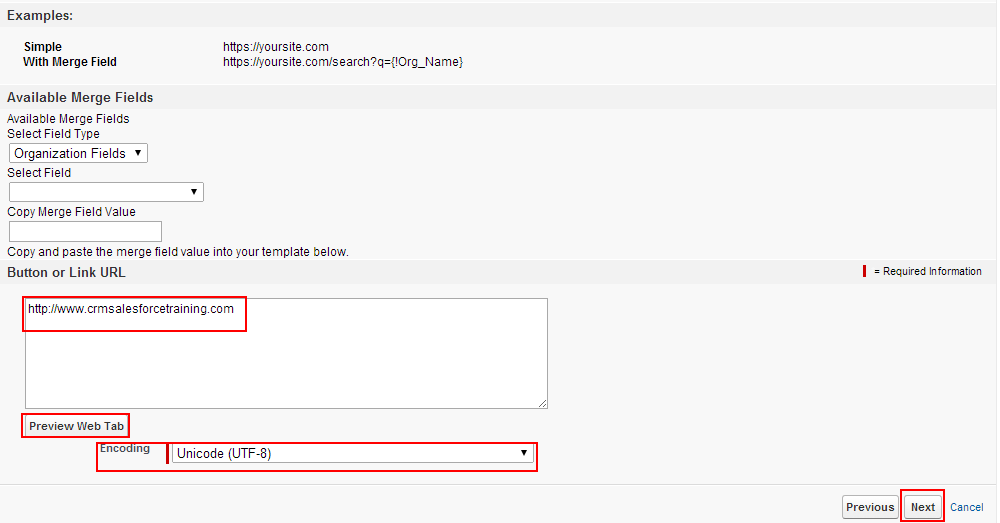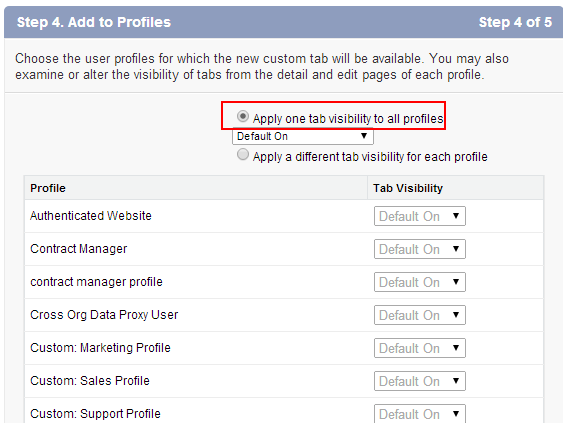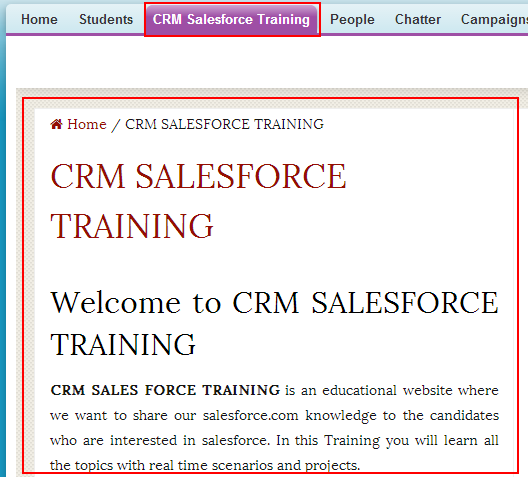Building Custom Web Page Tab on Salesforce.com : In our Salesforce Tutorial we have learned about Extending our year ranges up to 2025 in salesforce.com calendar. In this Salesforce Training Tutorial we are going to learn about building Custom Web Page Tab on Salesforce.com to display an external web application.
Creating Tabs in salesforce.com is already learned in our previous salesforce tutorial training. Now building Custom Web Page Tab on Salesforce.com means enabling custom web tab to display web content or applications embedded within the salesforce.com CRM application window.
Building Custom Web Page Tab on Salesforce.com
Go to Setup=>Create=>Tabs.
Now go to Web Tabs=> New Button.
Now we have to select page layout.
Select 2 columns with salesforce.com sidebar as shown above and click on next button.
In Step 2 we have to define context and display properties.
- Enter text label as CRM Salesforce Training.
- Tab name will be automatically generated.
- Select tab style.
- Leaving the Content Frame Height to 600 pixels.
- select a splash page .
- Enter description.
- Click on next button.
In step 3 we are required to enter the URL.
- Enter link URL as http://www.crmsalesforcetraining.com.
- We we want to preview Web tab click on Preview Web Tab .
- Select Encoding to Unicode (UTF-8).
- Now click on Next button.
In step 4 we have to add profiles to this Web Tab.
Select Apply one tab visibility to all profiles as shown above and click on next button.
Include Tab to all custom apps and select Save button.
Now customize your tabs on arrange your web tab to your desire place to visible.
Click on CRM Salesforce Training Web tab and our www.crmsalesforcetraining.com website will open in same window as shown below.