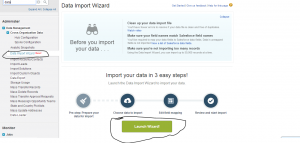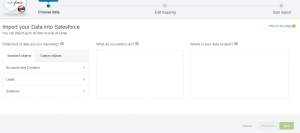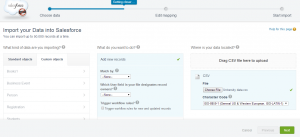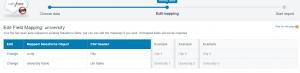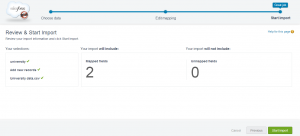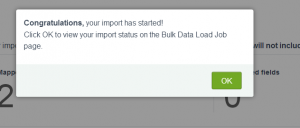The Data Import Wizard in Salesforce is a user-friendly, web-based tool designed to simplify the process of importing data into Salesforce objects. Ideal for beginners and non-technical users, it supports the import of standard objects like Accounts, Contacts, Leads, and custom objects.
Key Features:
- Guided Interface: Step-by-step instructions make it easy to map fields and import data accurately.
- Multiple Data Sources: Supports CSV files, ensuring compatibility with various data formats.
- Data Validation: Automatically checks for duplicates and validates data to maintain integrity.
- Predefined Templates: Offers templates for common objects, streamlining the import process.
- Bulk Import Capability: Handles large datasets efficiently, reducing manual effort.
Latest Enhancements:
- Enhanced Mapping Options: Improved field mapping with drag-and-drop functionality for greater flexibility.
- Integration with Salesforce Flow: Seamlessly integrates with automation tools to trigger workflows post-import.
- Increased Security: Enhanced data encryption and compliance features to protect sensitive information.
Overall, the Data Import Wizard remains a vital tool for efficiently onboarding data into Salesforce, ensuring accuracy and saving time.
Data import wizard in Salesforce
Data import wizard provides you load the data into salesforce . By using this wizard we can insert, update & upsert the records.
By using this we can can import up to 50,000 records. It won’t allow you to load duplicate records.
By using this you can load Accounts, Contacts, Leads, Solutions and Custom objects.
Here i am posting how to use new data import wizard in salesforce.
To navigate data import wizard go to Setup -> Administer -> Data Management -> Data import Wizard and click on Launch Wizard.
See the below screen for reference.
After clicking on Launch Wizard you will navigate to Below Screen
Observe above screen here we have to do 3 steps to perform import operation.
1. What kind of data you are importing: Here you need to select object you want perform import operation. Here you can select Accounts, Contacts, Leads, Solutions or any Custom object.
2. What do you want to do? : Here you need to specify which type of operation you are going to do ( Add new records, Update existing records, Add new and update existing records).
3. Where is your data located? : Here you need specify from where your loading data? i.e. you need to specify your csv file path
Now i am going to load data into any one of my custom object. In first step I have selected University object( one of my custom object) and selected and next in second step I have selected Add new records option. And finally in third step i have selected where exactly my csv file is located.
See the below screen to understand what i have done in 3 steps.
Once you are done above steps click on Next and map your CSV columns with salesforce fields. See the below screen for reference.
Once your done with mapping click on next you will get review screen to review what you are going to do.
After reviewing your selections click on Smart import button, you will get alert like below.
Click on OK, then you screen will navigate bulk data load job page There you can monitor your job status. And also you can see the results also.
This wizard is simple to load the data up to 50000 records. Here i have given example to add new records only(insert). If you want you can update existing records (update) and also you can add and update exsting records(upsert).
Find more info here: https://help.salesforce.com/HTViewHelpDoc?id=data_import_wizard.htm&language=en_US
If you have any doubts on this leave your comment.