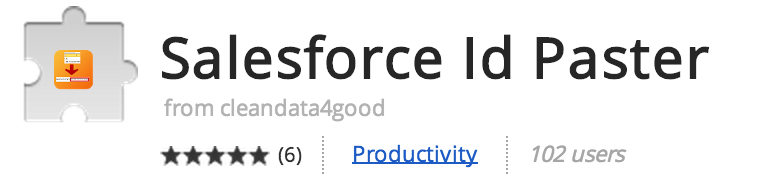Salesforce AppExchange provides huge number of Apps. For every use in salesforce we use different Apps provided on the AppExchange. Candidates who are new to salesforce.com don’t know about different application developed by developers. To day we look at different application that are designed with some google chrome extensions that are designed to have very simple uses but can be extremely effective and save people a lot of time. Take a look at these google chrome extensions that are very useful for you also.
Top 5 Essential Salesforce Google chrome extensions.
1. Salesforce Navigator.
- Salesforce Navigator is simple and save lot of time for Consultants, Developers and Administrators.
- Salesforce Navigator is used to navigate through Salesforce.
- Download and install the extensions.
- Once installed into Chrome Salesforce navigator, Salesforce navigator will run on the background.
- To run Salesforce navigator Click SHIFT + Space keys.
- A Mini floating search bar will appear in the middle of our page, this allows us to search the whole Salesforce.
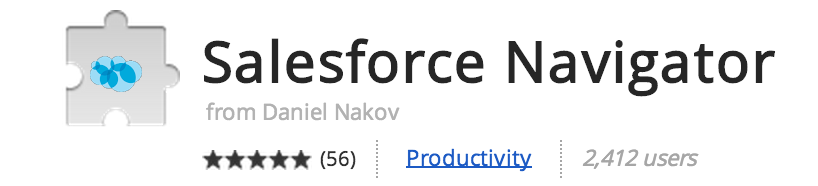
2. Sandbox Favicon.

The best ideas are the simplest right? This little extension will change the Favicon (The little logo next to browser tabs) on Salesforce Sandboxes to an S. This is very useful for Consultants, Administrators and Developers that work between sandboxes and production a lot. I’ve personally fallen victim to searching a sandbox for a particular Production record that I need to get hold of…Hopefully this little App would have prevented that!
3. Ebsta.
- Ebsta allows you to make sense of data you have in Salesforce and LinkedIn.
- While browsing LinkedIn you have a little bar that sits at the top of your browser, if data is found on the current profile you are viewing on LinkedIn inside of Salesforce, it will let you know and show relevant data.
- Ebsta also allows you to update information inside of Salesforce while browsing LinkedIn.
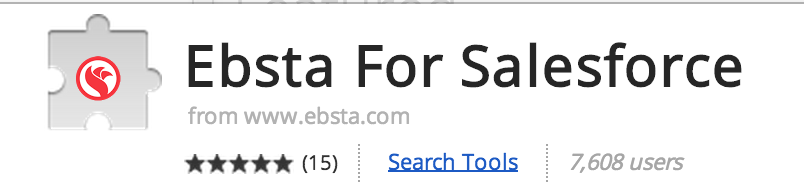
4. Brisk
- Brisk is a really simple App that I think a lot of Users will get massive benefit from using.
- Consultants, Administrators and Developers may also find this useful for testing purposes.
- Brisk gives you a nicely laid out sidebar that contains a ‘mini’ Salesforce where you can access your Leads, Accounts, Opportunities etc.
- You can also add new records as well as log calls.
- It can be easily hidden by clicking on the icon and then enabled again.
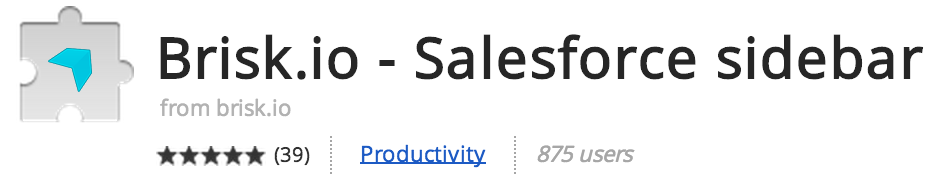
5. Salesforce ID Paster
- Salesforce ID Paster has a pretty unique use case but personally saves me a lot of time.
- If you find yourself copy and pasting Salesforce IDs into your URL bar a lot then this might be for you.
- By this I mean highlighting the ID part of the Salesforce URL, deleting it and then copying in the ID you have saved.
- What this App will actually do is copy the URL you have saved in your clipboard directly into your browser and then navigate to this record for you! The default for this is Ctrl+Shift+Y but this can be changed. Essentially eliminating the need to select, delete, paste and press enter.