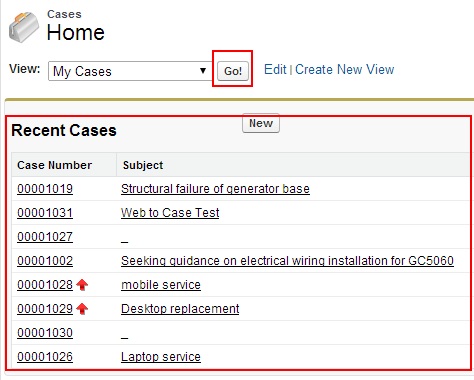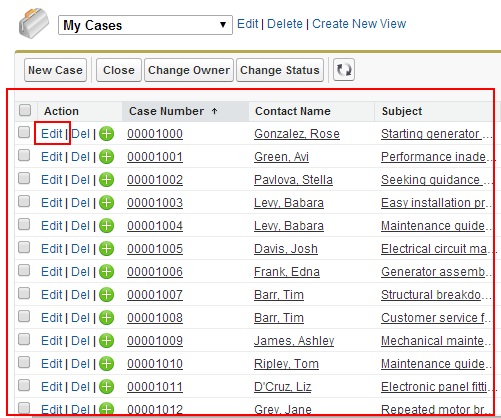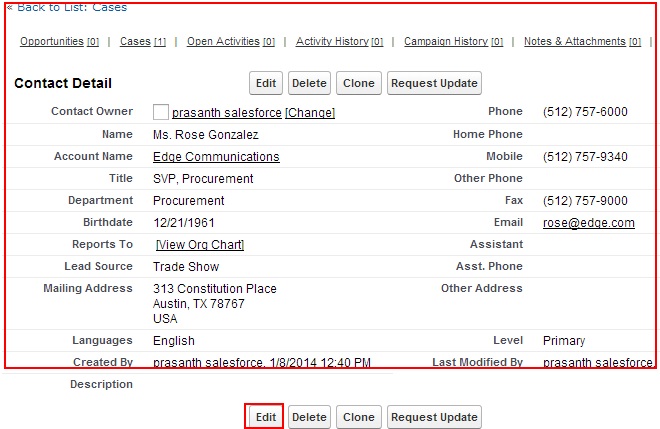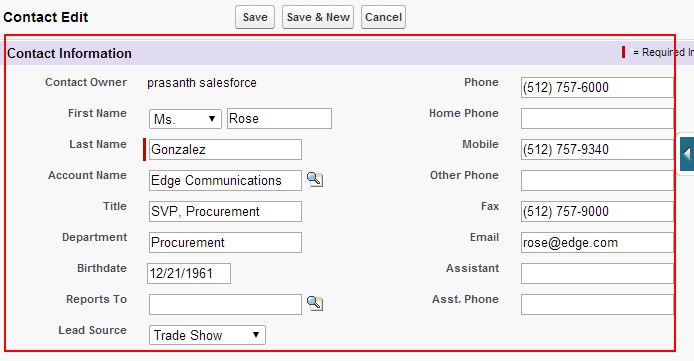Different Standard Pages in Force.com :-In our previous Salesforce Developer Tutorial we have learned about visualforce native user interface. In this Visualforce Training Tutorial we are going to learn about Overriding Standard pages with Visualforce pages.
Different Standard Pages in Force.com
Standard pages are the default pages provided by Force.com data base. These standard pages properties can be overridden by using custom visualforce pages. When working with standard pages in force.com we observe four types of native user interface standard pages . They are
- Standard pages for Tabs.
- Standard pages for List page Display.
- Standard pages for View Page.
- Standard Page for Edit page.
1. Standard Pages for Tabs
Standard Tab Pages are the main entry points to objects, displaying data like Accounts, Contacts, or custom objects. Each tab represents an object and provides quick access to its records. The tab page typically includes navigation options, recent items, and related lists, which are based on the user’s permissions and customizations.
- Example: The Account tab displays a list of recently viewed or created account records, allowing users to view, create, or search for accounts quickly.
- Customization: Users can adjust display settings, and administrators can add or remove tabs, but the overall structure remains fixed unless a custom Visualforce tab page is created.
For Tabs standard page will be appeared when we click on any Tab.
Here we have selected Cases Tab from Tab menu. Then all the recent Cases will be displayed. above Shown Screenshot is the Standard Tab page.
2. Standard Pages for List Page Display
List View Pages show a collection of records from an object in a tabular format, displaying fields relevant to each record. They allow users to apply filters, sort records, and perform actions (e.g., mass updates) on multiple records at once. List views are helpful for managing large datasets and can be customized to display specific fields or filtered views of data.
- Example: An Opportunity List View page may display all open opportunities with columns like Opportunity Name, Amount, Stage, and Close Date.
- Customization: Users can create and save custom list views with specific filters and column selections, but for more advanced customizations, a Visualforce page might be used.
Standard List page displays a series of record in tabular view. To view list of records in tabular format click on any Tab as shown above and select Go button as shown in above screenshot.
All the Case records will be displayed when Go button is selected.
3. Standard Pages for View Page
View Pages display detailed information about a single record and include related lists for associated records. These pages show the full set of fields for a record, as well as any linked records (e.g., contacts linked to an account). This page is central to managing individual records, viewing full details, and performing actions like editing or cloning.
- Example: The View Page for an Account shows all account details (e.g., account name, industry, phone) and related records, such as opportunities and contacts.
- Customization: Salesforce provides limited customization options (e.g., rearranging fields or sections). For a fully customized layout, administrators can override it with a Visualforce page to adjust the appearance and structure.
In force.com Standard View Page will have Read-Only property. Records and fields can not be modified, deleted and saved in Standard view Page.
4. Standard Page for Edit Page
Edit Pages are where users can create or update a record’s information. When a user clicks on “New” or “Edit” from any page, they are directed to the Edit Page, where they can enter data into fields, apply validation rules, and save changes. Edit Pages include field validations and dependent picklists, ensuring data accuracy.
- Example: The Edit Page for a Contact record allows users to input contact details like Name, Email, Phone, and Account association.
- Customization: Administrators can use Salesforce’s standard page layout editor to determine which fields appear, make fields required or read-only, and group fields by section. If more complex logic or custom user flows are needed, the Edit Page can be replaced with a Visualforce page for greater flexibility.
Standard edit page and Standard view page will have same page layout properties but they have difference between them that in standard edit page values of the records and fields can be modified and saved.
To edit a page click on Edit button as standard page.
This is the Standard View page in force.com.
| Standard Page Type | Purpose | Examples | Customization Options |
|---|---|---|---|
| Tab Pages | Entry points for accessing object data and recent records. | Account, Contact, Opportunity tabs. | Add/remove tabs, limited layout customization. |
| List View Pages | Displays a list of records with fields in a table format. | Opportunities, Contacts, Cases list views. | Create filtered list views, customize columns. |
| View Pages | Displays detailed information about individual records. | Account, Contact, Opportunity detail pages. | Basic layout edits or override with Visualforce. |
| Edit Pages | Pages for creating or editing records. | New or Edit page for Contact, Account, Opportunity. | Customize page layout, or use a Visualforce page. |