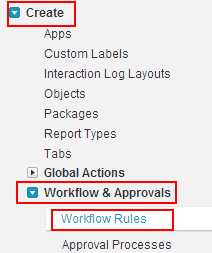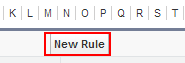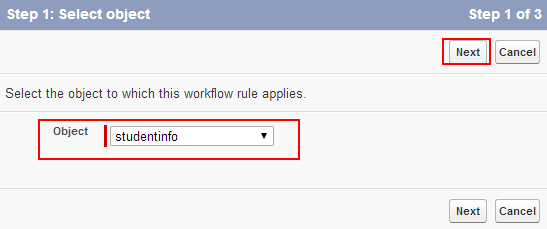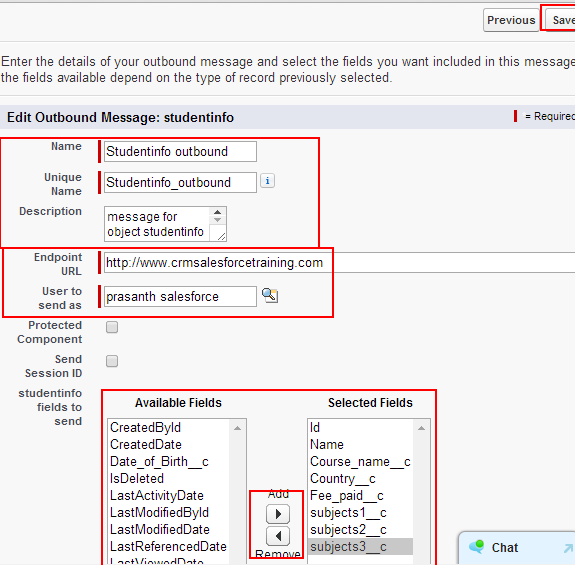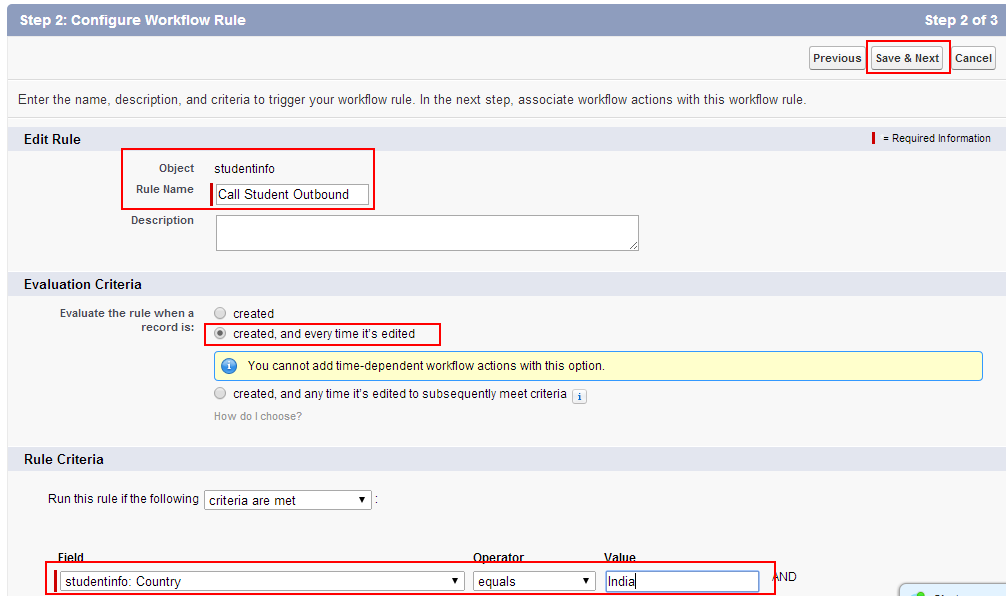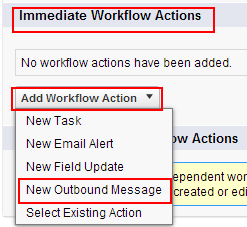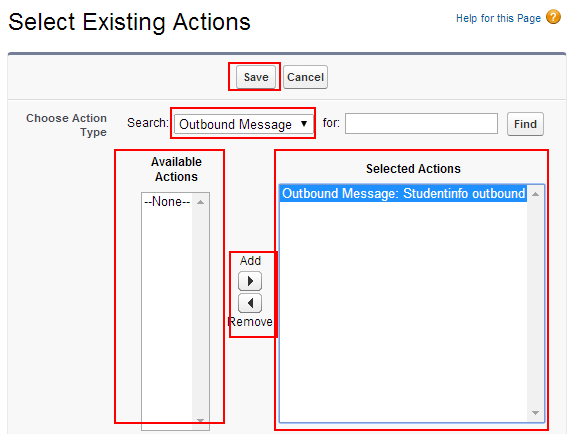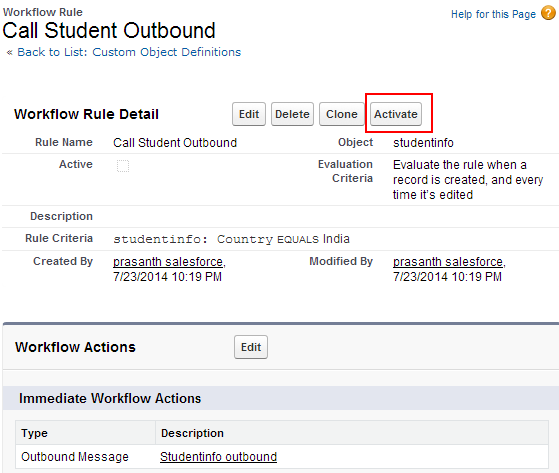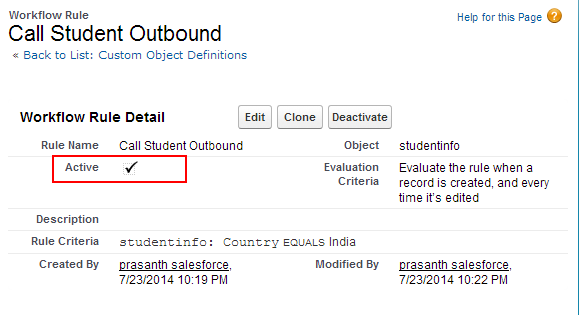Generating Outbound Message workflow action : In our previous Salesforce Tutorial we have learned about How to Schedule a report for future run in Salesforce.com. In this Salesforce Training Tutorial we are going to learn about generating Outbound message workflow action in salesforce.com.
What is an Outbound Message ?
Outbound message is an workflow, approval action which sends information to external servers. Outbound message is an immediate workflow action and sends the data in the form of simple object access protocol (SOAP) format to external servers.
More information on workflows.
- Different Workflow types in salesforce.
- How to create Workflows in Salesforce.
- How to update field using workflow action.
- Email alert using workflow.
Generating Outbound Message workflow action
Follow the steps shown below carefully for Generating Outbound Message workflow action in salesforce.com.
Go to Setup=>Create=>Workflow & Approvals=>Workflow rules.
Click on Workflow Rules.
Select new rule to create new workflow rule for Outbound message.
Select Object name and select next button.
Now enter all the details.
- Name for outbound message.
- unique name will be automatically inserted.
- Enter description.
- Enter end point URL. Outbound message is sent to this end point URL.
- Select User to send as.
- Select the fields to be sent in outbound message.
- Finally Save settings.
Now go to Build=>Create=>Workflow & Approvals=>Workflow Rules.
Now Select on new Rule.
Now select the object.
Click on next button.
In step 2 : we have to configure workflow rule .
- Enter Rule name.
- Description.
- In Evaluation criteria select the option Evaluate the rule when a record is created, and every time it’s edited.
- Now enter rule criteria.
- Now click on Save and Exit.
Go to Add workflow action and select New Outbound Message from the picklist.
In Search select Outbound message and move that action item to Selected actions as shown above.
Now Save the settings.
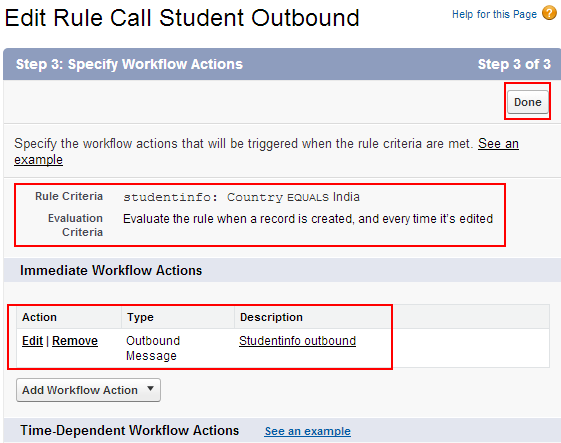
Now click on Done.
We have to activate the workflow action. Click on Activate.
Now the workflow action is active.