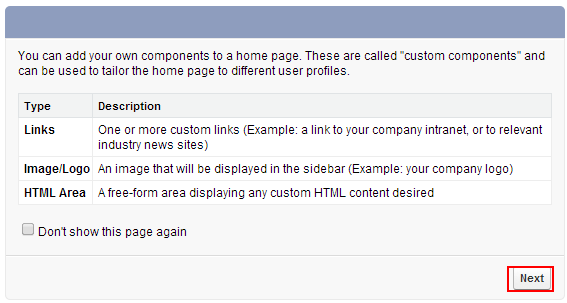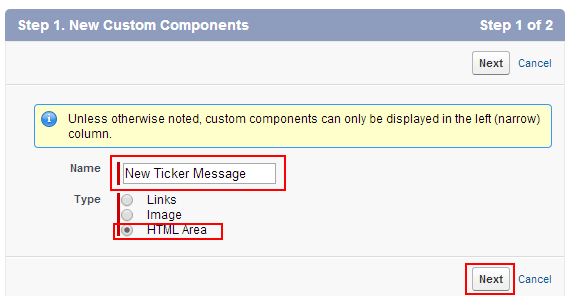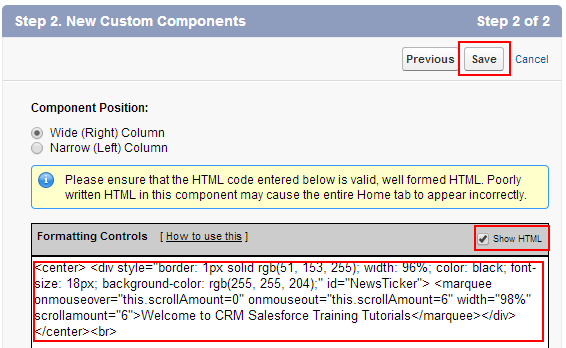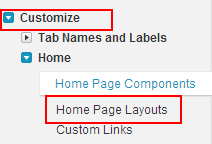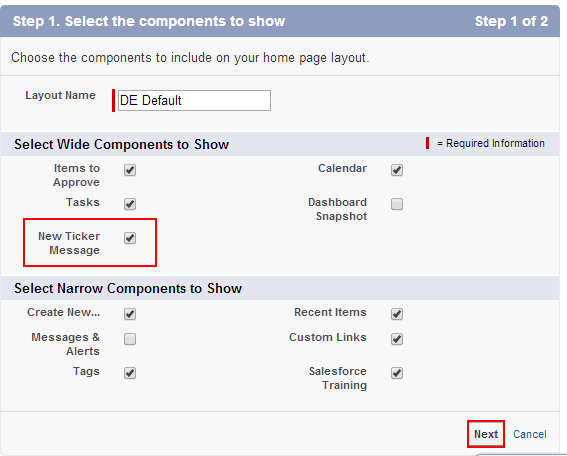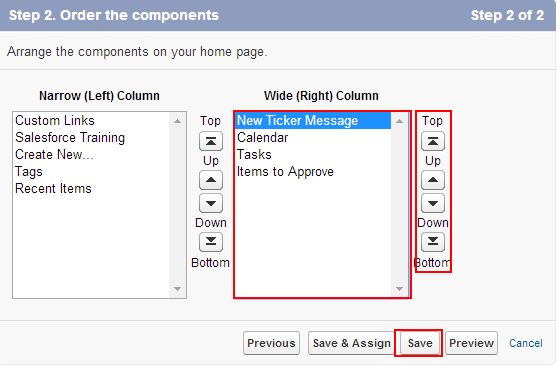Creating news Ticker Message on home page : In our previous Salesforce Tutorial we have learned about How to create custom links on sidebar for Salesforce Training. In this Salesforce Training Tutorial we are going to learn about Creating news ticker message on home page.
In this Salesforce Tutorial we create animated text with custom html code. Through this process we can gain attention from user’s. We can create news ticker message with large number of characters on a single line of text. This text will be presented with a visual dynamic “headline news” style.
Creating news Ticker Message on home page .
Creating Ticker Message is very simple and interesting. Follow the steps as shown below.
Go to Setup=>Customize=>Home=>Home page components.
Go to Custom components section and select New Button.
Now select Next button.
Now we are taken to new custom component windows.
- Enter name ad News Ticker Message.
- Select Type as HTML Area.
- Select Next button.
- Select Wide(Right) Column as component position.
- Select Show Html check box.
[codesyntax lang=”sql” lines_start=”0″ title=”News Ticker Message”]
<center> <div style="border: 1px solid rgb(51, 153, 255); width: 96%; color: black; font-size: 18px; background-color: rgb(255, 255, 204);" id="NewsTicker"> <marquee onmouseover="this.scrollAmount=0" onmouseout="this.scrollAmount=6" width="98%">Welcome to the CRM Salesforce Training </marquee></div></center><br>
[/codesyntax]
Successfully Creating news Ticker Message on home page but it is not added to home page layout. To news ticker message on home page follow the steps as given below.
Go to setup=>Customize=>Home=>Home page layouts.
Now Edit default page layout.
Now select News Ticker message check box to home page layout.
Select Next button.
Move the position using arrows and Save.
Now go to home page and we will find news ticker message.