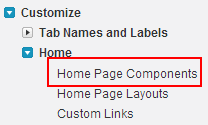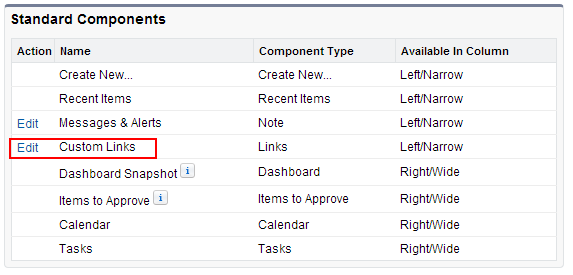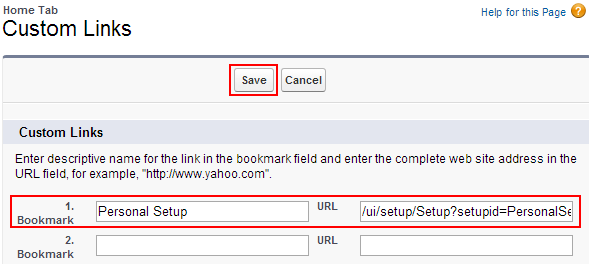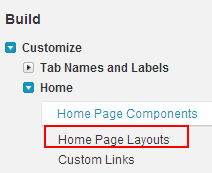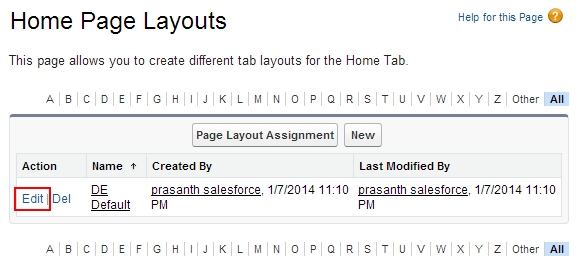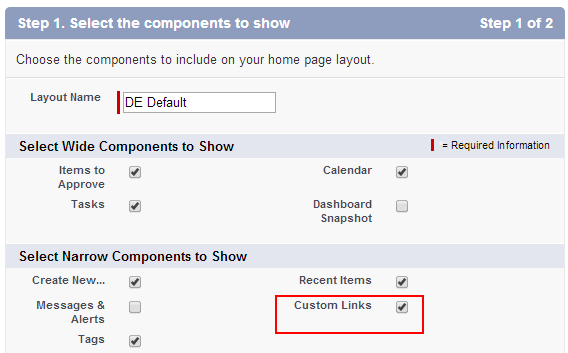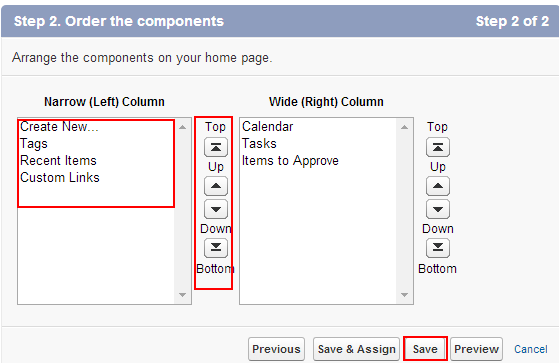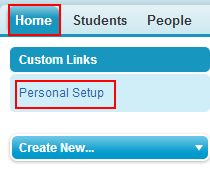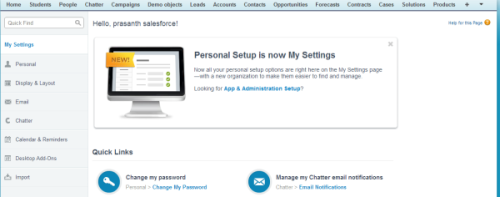Creating Standard Custom Links on Sidebar :In our previous salesforce tutorial we have learned about Salesforce opportunity sales stage management.In this salesforce training tutorial we are going to learn about how to create a personal setup links using the standard custom links on salesforce.com sidebar.
Creating Standard Custom Links on Sidebar is nothing but providing direct short links on sidebar for accessing different application. In general if we want to get our Security Token we have to go for Your name=>Settings=>Personal=>Reset my Security Token. All this process is confusing for new salesforce.com candidates. So we are creating standard Custom Links on Sidebar.
Creating Standard Custom Links on Sidebar
Creating Standard Custom Links on Sidebar can be done by the following settings.
Go to Setup=>Customize=>Home=>Home page Components.
Now go to Standard components section and Edit Custom links.
Now we are taken to new page where we have to enter our custom links. In this section will find Bookmarks and URL.
Enter the name Personal Setup as Bookmark and enter the URL as /ui/setup?setupid=Personalsetup.
Now Click on Save.
Successfully we have created our custom links in first step. In next step we have to add the standard custom links components on home page by editing Home page layout.
Go to Setup=>Customize=>Home=>Home page Layouts.
Now select the page layout which is default to your profile(DE Default) and click on Edit.
Select Custom Link Check box to enable on home page sidebar.
Click on next button to order the components.
Select Save Button.
Now go to your home page and will find custom links section and the sidebar.
When we select personal setup link we will be redirected to personal settings section.