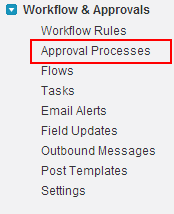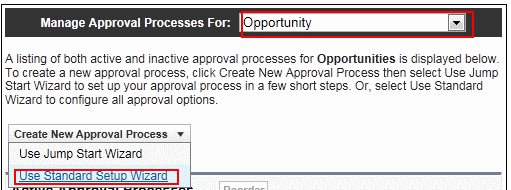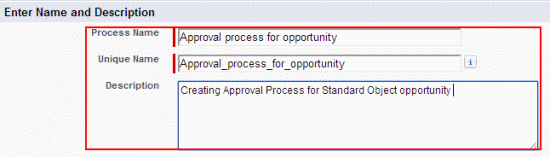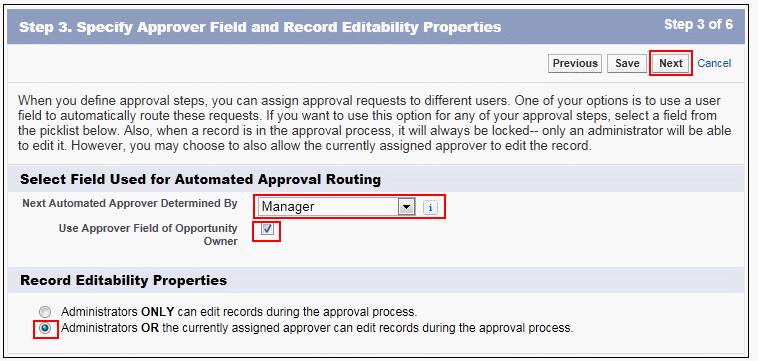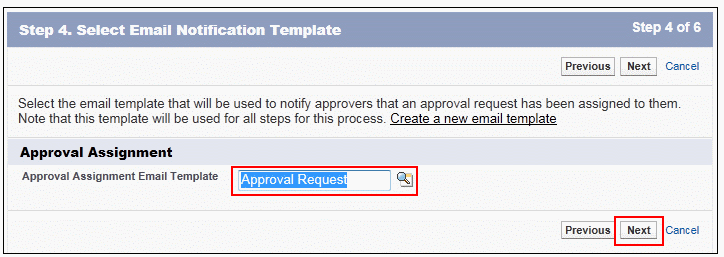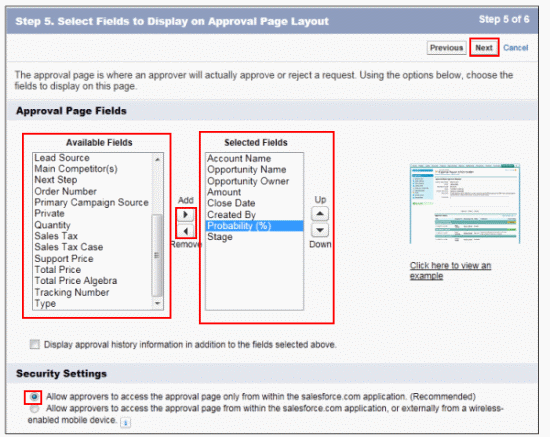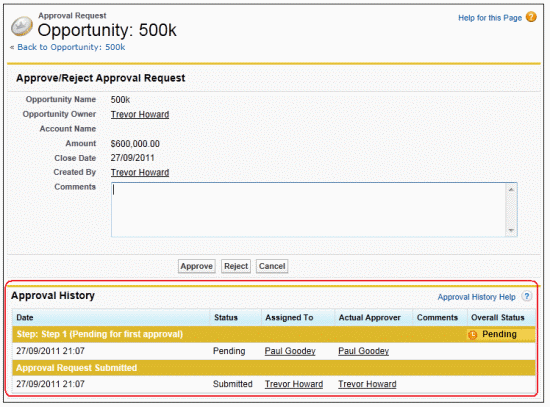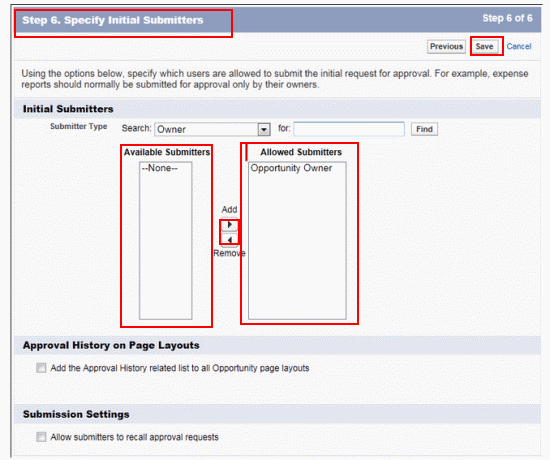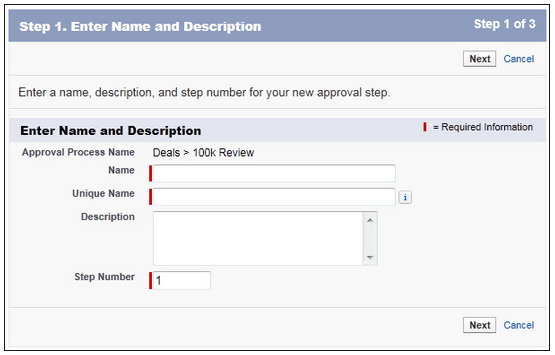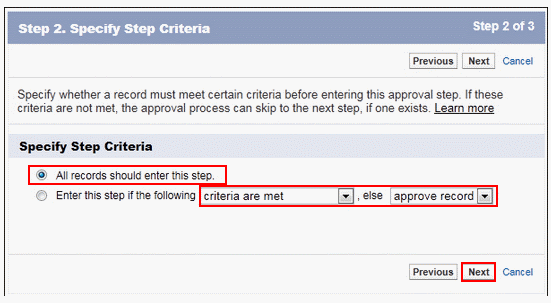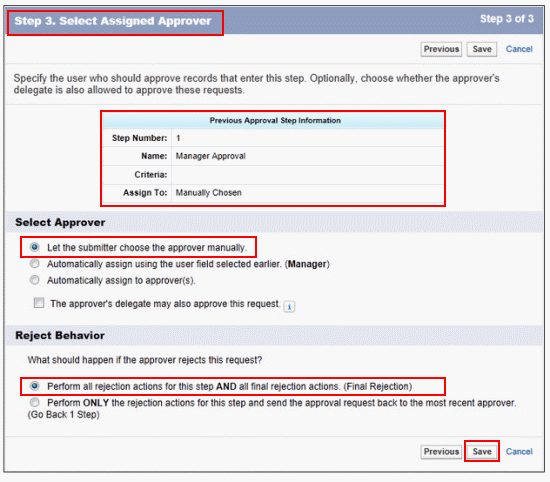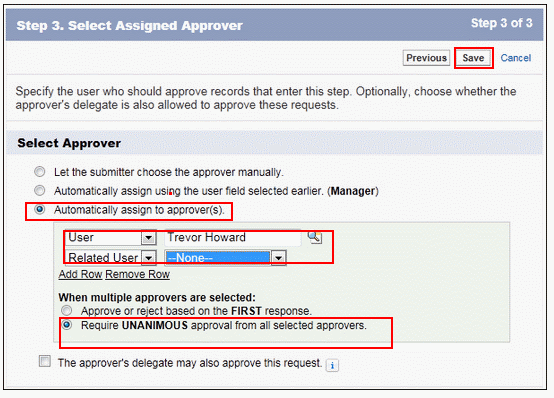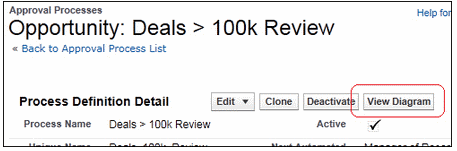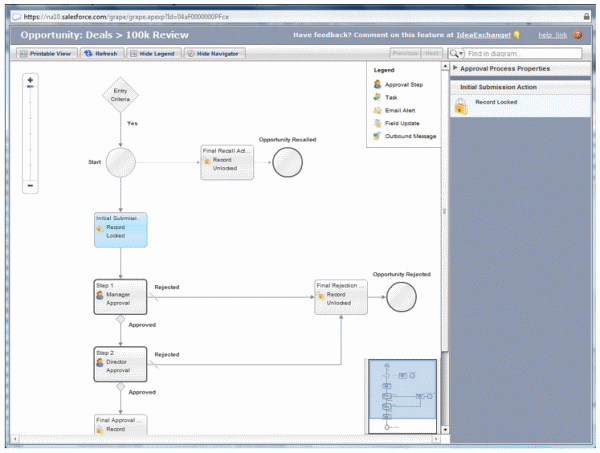In our previous salesforce tutorial we learned about how Approval processes in salesforce works, what are it’s features, what are the steps to be followed before creating approval processes in salesforce. In this crm salesforce training tutorial we create Approval Process with an example.
In creating Approval Processes we have follow 8 steps. Understand each and every step clearly.
- Selecting Approval wizard
- Enter name, Unique name and description.
- Select Criteria for Entering Process.
- Specify Approver Field and Record Editability.
- Select Email Notification Template.
- Configure Approval Request Page Selecting Approval wizard.layout.
- Specify Initial submitters.
- Activate the approval process.
Above 8 steps must be done to configure Approver processes. Now login to salesforce.com and follow the path.
Setup=>Build=>Create=>Workflow & Approvals=>Approval Processes.
Step 1:- Selecting Approval wizard.
We have two different types of wizards they are
- Jump Start wizard :– Jump start will have automatic default settings and it is quick way to create simple approval processes.
- Standard Setup Wizard :- By using standard setup Wizard we can create complex approval processes which have multiple steps.
Here we selected Standard Setup Wizard and selected Standard Object opportunity.
Step 2 :- Enter name, Unique name and description.
Now specify the entry criteria and this is optional . This option is used to mention which record should enter the approval process. We can enter formula logic or Selecting certain fields, operator and value as shown below.
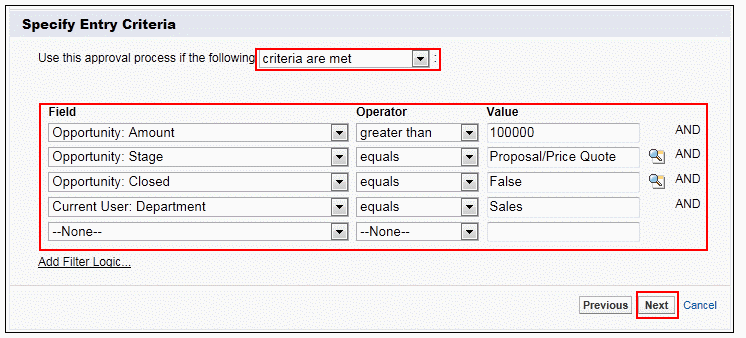
In the above screenshot we made only the sales team is to submit opportunity reviews so we entered the criteria Current User : Department equals to Sales.
Select Next.
Step 3 :- Selecting Approver Field and Record Editability Properties.
In this step we want to sent automatic approval request to a user called manager so select manager as shown below.
We have selected use Approver Field of Opportunity Owner check box, we can set the approval process to use the the standard manager field or Custom Field and then select appropriate record Editability Properties as shown above.
When a approval process is assigned to a user, salesforce.com automatically sends e-mail so we have to create E-mail template to select E-mail notification template in Step 4.
Step 4 :- Select Email Notification Template.
Step 5 :- Select Fields to Display on approval page Layout page.
Approver page is that where approver approves or rejects a request. Here we select the fields that to display on the approval request request page. We have selected the field to display like Date, Status, Assigned to, Actual Approver, Comments and Overall Status as shown below.
Step 6 :- Specify initial Submitters.
We have selected opportunity owner user to submit records for approval and optionally we can select Add the approval history relates list to all opportunity page layouts and Allow submitters to recall approval requests.
Select Save Button.
Creating Approval Steps.
We are able to activate the approval process until we have created at least one approval step for approval processes.
To create approval steps go to Setup=>Build=>Create=>Workflows & approvals=>Approvals=>select the approval process we have created=>Approval Steps=>New approval Step.
Enter name, Unique name description and Step number as shown below.
Select Next.
In the above option we can select all records should enter this step or only the records who have certain attributes.
Now select Next.
In Step 3 : Select Assigned Approver where we choose to approve he record.
When we select Automatically assign to approver(s) option the page will be like below.
Delegate approvers cannot reassign approval request
Now Select Save Button.
Now go to detail view of the approval processes and select View Diagram as shown below.
When we click on View Diagram a simple two-step approval step will be displayed like below screenshot.
Approval Process example in salesforce
By using the above process visualizer we can take a printout for understanding.