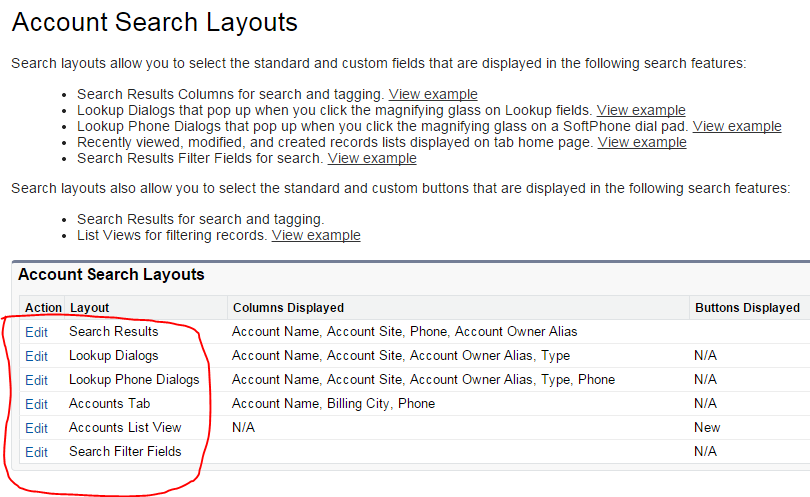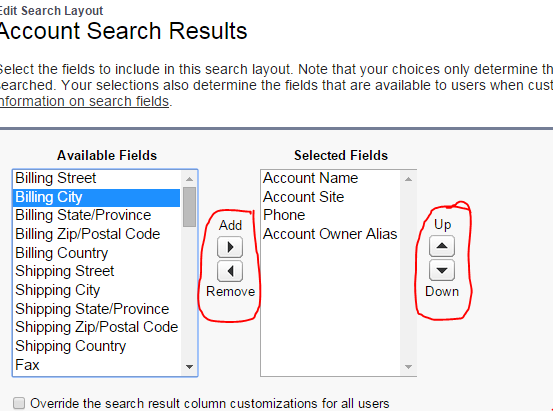What is search Layout?
When we search for a record in global search, by default it will display only standard record name field, when we click on look up icon it will display only standard record name field in look up by default. But I want to display more number of fields when i do global search & and also i want to display more number of fields in look up. To display more fields use searchlayouts.
By using searchlayouts, we can customize which Sobject fields display for users in search results, look up dialogs, and the lists on custom tab home pages. We can also specify a different set of fields to show in each searchlayout. The settings apply to all users in your organization. And also we can specify which buttons to display in custom list views.
How can we add fields to this layout?
for standard objects: here i am giving example for Account object.
Go to Setup -> Build -> Customize -> Account -> click “SearchLayout” you will navigate to below screen.
Then click on which type of layout you want to modify & move the available fields to selected fields. See the below screen for reference.
We can add or remove fields by using add & remove button and also we change the order of fields by using up & down arrows shown in above image.
Some important points:
– We can add up to 10 fields in this layouts.
– These layouts don’t apply to campaign members, opportunity teams & account teams.
– We can’t remove unique identifying fields like Account Name or Case Number, from the search layouts. These fields must be listed first in the order.
– We can‘t add long text fields such as Description, Solution Details, or custom long text area fields.
– Formula fields are not available in search result layouts.