Object Permissions
Object permissions in Salesforce control access to different types of data stored in Salesforce objects (like Accounts, Contacts, Opportunities, and Custom Objects). By setting these permissions, you define what actions a user can perform on records within each object type. Object permissions are typically configured at the profile or permission set level, enabling organizations to establish consistent access rules across users and roles.
Here’s a detailed breakdown of each object permission:
1. Read
- Access Level: View only.
- Description: The Read permission allows users to view records in the object. However, they cannot create, edit, or delete any records. This is useful when users need visibility into data but do not need the authority to modify it.
- Example Use Case: A customer service representative may have Read access to financial records to verify details without the ability to alter or delete them.
2. Create
- Access Level: View and create.
- Description: With Create permission, users can read existing records and add new records to the object, but they cannot modify or delete existing records.
- Example Use Case: A data entry team could have Create access for leads to add new records without being able to edit or delete others’ entries.
3. Edit
- Access Level: View, create, and edit.
- Description: Edit permission enables users to read, create, and modify records within the object. However, they cannot delete any records.
- Example Use Case: A sales rep might have Edit access to update opportunity details, like updating deal stages, but not delete records.
4. Delete
- Access Level: View, create, edit, and delete.
- Description: With Delete permission, users have the authority to read, create, modify, and delete records within the object.
- Example Use Case: Administrators or managers with Delete access on opportunities can remove duplicate or obsolete records as needed.
5. View All
- Access Level: View all records, overriding sharing rules.
- Description: View All permission grants users visibility into every record of the object across the entire organization, regardless of the organization’s sharing settings or record ownership.
- Example Use Case: A compliance officer could have View All access to customer records to perform audits and ensure data integrity across all records, regardless of ownership.
6. Modify All
- Access Level: Full access, overriding sharing rules.
- Description: The Modify All permission grants users the ability to view, create, edit, delete, transfer, and approve records, regardless of sharing settings. This is the highest level of access for an object and overrides any sharing rules that might otherwise limit access.
- Example Use Case: A system administrator or a superuser with Modify All permission on cases can take control of any customer issue, reassign it, or escalate it, ensuring efficient management of all records.
How Object Permissions Are Configured
Object permissions are applied through profiles and permission sets:
- Profiles: Every Salesforce user has a profile, which defines baseline permissions, including object permissions. Profiles typically define object permissions for users across similar job functions (e.g., Sales, Support).
- Permission Sets: Permission sets allow you to extend object permissions beyond what is defined in the user’s profile, providing more granular access without altering profiles. For example, you could grant Delete access on the Case object to a support agent using a permission set, even if their profile only allows Read and Edit.
Why Object Permissions Are Important
Object permissions enable precise control over data access, which is essential for:
- Security and Compliance: Restrict access to sensitive data based on user roles.
- Data Integrity: Minimize the risk of accidental data modification or deletion by unauthorized users.
- Productivity and Efficiency: Ensure users have access to the data they need to perform their roles without unnecessary permissions.
Key Considerations
- Sharing Rules and Role Hierarchies: While object permissions define the broadest level of access, sharing rules and role hierarchies further refine record access within the same object. For example, even if users have Edit access to an object, they can only edit records they own unless a sharing rule permits otherwise.
- Overriding Access with “View All” and “Modify All”: View All and Modify All permissions ignore sharing settings, so use them carefully. These are generally reserved for admin-level users who require oversight over all records.
- Field-Level Security and Page Layouts: Object permissions do not control access to specific fields within a record. Field-level security restricts visibility or edit access on individual fields, while page layouts control which fields are visible on a user’s page view.
Navigation to provide object permissions
Setup -> Administer -> Manage Users -> profiles -> select the profile you want to give object permissions and go to object permissions and provide required object permissions to profile. See the below screen for reference.
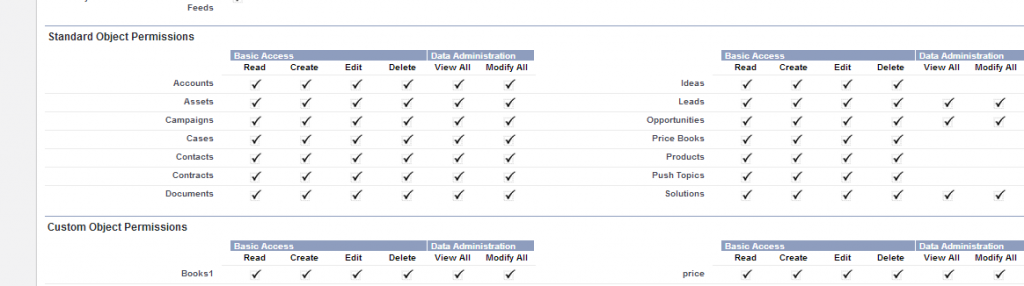
In summary, object permissions in Salesforce are foundational for managing data access at a high level, helping to secure data, enforce policies, and create a tailored user experience across the organization. Through profiles and permission sets, administrators can grant and refine access to ensure that users have the right level of interaction with data in each object
Interview Questions on Object permissions
Here’s an FAQ on Object Permissions in Salesforce:
Q: What are object permissions in Salesforce?
A: Object permissions control what actions users can perform on records within specific Salesforce objects, such as reading, creating, editing, or deleting records. These permissions are configured through profiles or permission sets.
Q: Where are object permissions set in Salesforce?
A: Object permissions are set at the profile or permission set level in Salesforce. Profiles define default permissions for users, while permission sets extend additional permissions beyond those provided by profiles.
Q: What is the difference between “Read” and “View All” permissions?
A: The Read permission allows users to view only the records they have access to based on sharing settings. View All overrides sharing rules and grants access to view all records within the object, regardless of ownership.
Q: What does “Modify All” permission mean?
A: The Modify All permission grants users full control over all records in the object, allowing them to view, edit, delete, transfer, and approve any record within that object, bypassing sharing settings.
Q: How are object permissions different from field-level security?
A: Object permissions control access to entire records in an object, while field-level security restricts access to specific fields within those records. For example, a user might have access to view an Account but not see certain sensitive fields within that Account.
Q: Can object permissions be customized for individual users?
A: Object permissions are typically set at the profile level, affecting all users with that profile. However, permission sets can provide additional, individualized permissions on specific objects for individual users.
Q: What happens if a user has multiple permission sets with different object permissions?
A: If a user has multiple permission sets, the highest level of permissions from each set is combined. For example, if one permission set provides Read access and another provides Edit access, the user will have Edit access to the object.
Q: Can I restrict specific users from deleting records?
A: Yes, by setting up a profile or permission set that does not include the Delete permission, you can prevent users from deleting records in that object.
Q: Are object permissions affected by sharing rules?
A: Yes. While object permissions provide baseline access, sharing rules further refine record visibility based on ownership, role hierarchies, or custom criteria.
Q: How do I check what object permissions a user has?
A: You can view a user’s object permissions by going to their profile or viewing their assigned permission sets in Salesforce Setup. This shows the objects they can access and the actions they can perform.